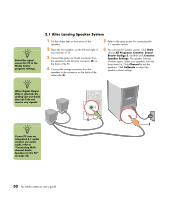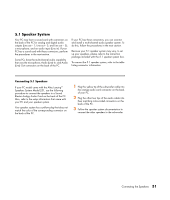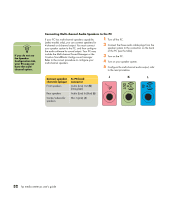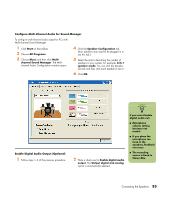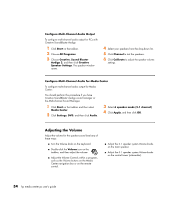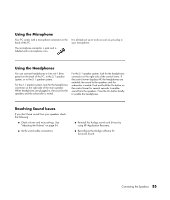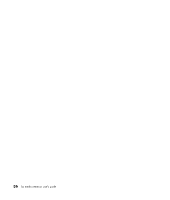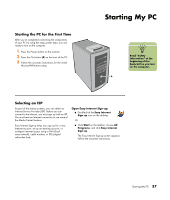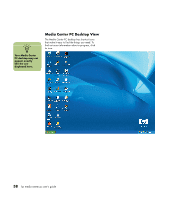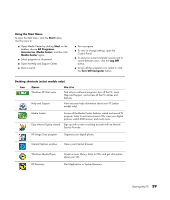HP Media Center m400 HP Media Center PC - User's Guide 5990-6456 - Page 40
Adjusting the Volume
 |
View all HP Media Center m400 manuals
Add to My Manuals
Save this manual to your list of manuals |
Page 40 highlights
Configure Multi-Channel Audio Output To configure multi-channel audio output for PCs with Creative SoundBlaster Audigy: 1 Click Start on the taskbar. 2 Choose All Programs. 3 Choose Creative, Sound Blaster Audigy 2, and then click Creative Speaker Settings. The speaker window opens. 4 Select your speakers from the drop-down list. 5 Click Channel to test the speakers. 6 Click Calibrate to adjust the speaker volume settings. Configure Multi-Channel Audio for Media Center To configure multi-channel audio output for Media Center: You should perform this procedure if you have Creative SoundBlaster Audigy sound manager or the Multi-channel Sound Manager. 1 Click Start on the taskbar and then select Media Center. 2 Click Settings, DVD, and then click Audio. 3 Select 6 speaker mode (5.1 channel). 4 Click Apply, and then click OK. Adjusting the Volume Adjust the volume for the speaker sound level any of these ways: ■ Turn the Volume knob on the keyboard. ■ Double-click the Volume icon on the taskbar, and then adjust the volume. ■ Adjust the Volume Controls within a program, such as the Volume buttons on the Media Center navigation bar or on the remote control. ■ Adjust the 2.1 speaker system Volume knobs on the main speaker. ■ Adjust the 5.1 speaker system Volume knobs on the control tower (subwoofer). 34 hp media center pc user's guide