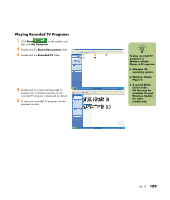HP Media Center m400 HP Media Center PC - User's Guide 5990-6456 - Page 112
My TV Settings
 |
View all HP Media Center m400 manuals
Add to My Manuals
Save this manual to your list of manuals |
Page 112 highlights
n For more information about troubleshooting the recording conflicts, refer to Media Center Help. My TV Settings In the My TV Settings window, you can change several settings that control how Media Center plays and records TV programs, as well as how it plays DVDs. For more information about My TV settings, refer to "Media Center Settings" on page 167. For more information about advanced recording features, refer to Microsoft Media Center Help. To enable Media Center to resolve recording conflicts, you can set up how program recordings are handled. When you try to record a program or series and another is scheduled at the same time, Media Center asks you which program you want to record. Changing Recording Settings or Resolving a Recording Conflict 1 Press the Start button on the remote control, select My TV, Recorded TV, and then select Scheduled. 2 To move through the list of scheduled recordings, use the arrow buttons, select a program you want to change, and then and press OK on the remote control. 3 You have different options, depending on what type of recording you have set. ■ Select Record or Don't record in the window and then press OK on the remote. ■ Select Record series or Cancel series. ■ To select the recording start and stop times and other recording priority settings, select Record settings or Series settings, and then select the option you want. 4 To return to the previous window, press Back on the remote control. 106 hp media center pc user's guide