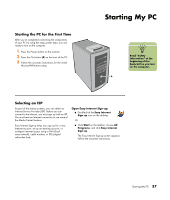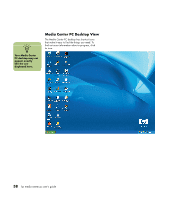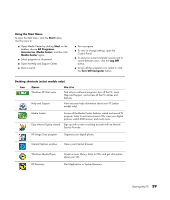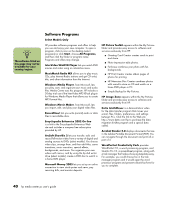HP Media Center m400 HP Media Center PC - User's Guide 5990-6456 - Page 48
Manual Standby Mode
 |
View all HP Media Center m400 manuals
Add to My Manuals
Save this manual to your list of manuals |
Page 48 highlights
Manual Standby Mode Putting the PC into Standby You can put the PC in Standby in several ways: ■ Press the Standby button on the keyboard. ■ Press the Standby button on the remote control. ■ Briefly press the On button on the front of the PC. The screen goes dark, and the computer goes into standby mode. The On button on the front of the PC has a power indicator light that flashes when the PC is in standby. Or 1 Click Start on the taskbar. 2 Click Turn Off Computer at the bottom of the menu. 3 Click Stand By. Taking the PC out of Standby When you want to use the computer again, to make the screen display reappear just as you left it, do one of the following: ■ On the front of the PC, briefly press the On button. ■ On the keyboard, press the Esc key or the Standby button. ■ On the remote control, press and hold the Standby button for 1 or 2 seconds and then, when the screen display appears, press the Start button. ■ Press the Alt + F4 buttons on the keyboard to close the Standby program. Standby Mode Tips If the computer does not work properly when you wake it from standby, reset the PC by pressing and holding the On button on the front of the PC for approximately 5 seconds until the computer turns off. Then turn the computer back on. If you are using Media Center to record television programs, put the PC into standby mode (instead of turning it off or using hibernation) so that the PC can "wake" at the proper time to record TV programs. If both standby and hibernation timers are set, the system hibernates timer must be set for a longer time than the system standby timer. If Live TV or other media is playing in Media Center, the PC won't go into Standby mode automatically. 42 hp media center pc user's guide