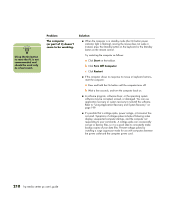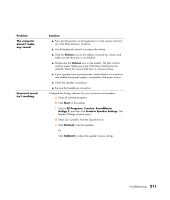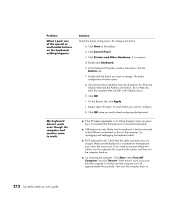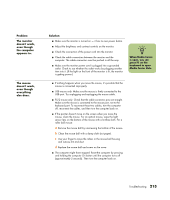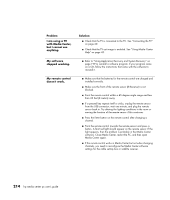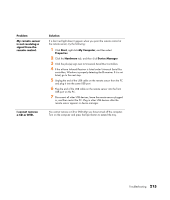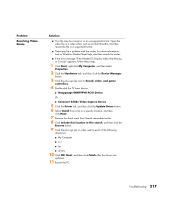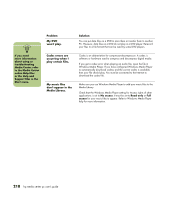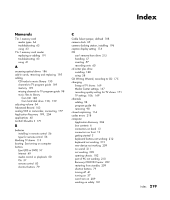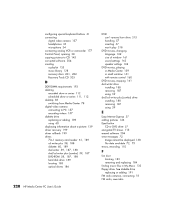HP Media Center m400 HP Media Center PC - User's Guide 5990-6456 - Page 221
Start, My Computer, Properties, Hardware, Device Manager
 |
View all HP Media Center m400 manuals
Add to My Manuals
Save this manual to your list of manuals |
Page 221 highlights
Problem My remote sensor is not receiving a signal from the remote control. I cannot remove a CD or DVD. Solution If a faint red light doesn't appear when you point the remote control at the remote sensor, try the following: 1 Click Start, right-click My Computer, and then select Properties. 2 Click the Hardware tab, and then click Device Manager. 3 Click the plus (+) sign next to Universal Serial Bus Controllers. 4 If the eHome Infrared Receiver is listed under Universal Serial Bus controllers, Windows is properly detecting the IR receiver. If it is not listed, go to the next step. 5 Unplug the end of the USB cable on the remote sensor from the PC and plug it into the same USB port. 6 Plug the end of the USB cable on the remote sensor into the front USB port on the PC. 7 Disconnect all other USB devices, leave the remote sensor plugged in, and then restart the PC. Plug in other USB devices after the remote sensor appears in device manager. You cannot remove a CD or DVD after you have turned off the computer. Turn on the computer and press the Eject button to extend the tray. Troubleshooting 215