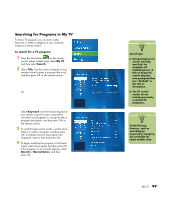HP Media Center m400 HP Media Center PC - User's Guide 5990-6456 - Page 107
Recording TV Programs - desktop pc series
 |
View all HP Media Center m400 manuals
Add to My Manuals
Save this manual to your list of manuals |
Page 107 highlights
Recording TV Programs Media Center allows you to record TV programs so that you can watch them when it is convenient. You can record the program you are watching, or you can record a future program or series from the Guide, the Search, or the Recorded TV window in My TV. After you have scheduled the recording of several programs or series, you can change the priority order in the My TV Settings window. To record a TV program you are currently watching, just press the Record button on the remote control once. If there is a recording conflict or error, the Record Conflict icon appears next to the program in the Guide. This means the program will not be recorded unless the conflict is resolved. If you try to schedule a recording and another is already scheduled for the same time, a conflict window appears and gives you the option to record the new program or record the previously scheduled program. Media Center automatically records until the program is scheduled to be over as listed in the Guide. To make sure your program is being recorded, select My TV, Recorded TV, and then select Scheduled. The Record icon also appears next to the program in the Guide while you are recording. The Record icon disappears when the recording is complete. Recording icon Record icon appears in the television guide next to the program scheduled to record. Record Series icon appears in the television guide next to each occurrence of a program in a series that is scheduled to be recorded. Record Conflict/Error icon appears in the television guide if another program is scheduled to be recorded at the same time. w If you turn off (shut down) your PC, Media Center will not record a scheduled program. Your PC must be turned on or in standby mode to record a TV program. The PC will not automatically go into standby mode if Media Center is open. Make sure you turn off the monitor and turn down or mute the volume if, for example, you have a scheduled recording in the middle of the night and don't want to be disturbed. Record icon in taskbar If a program is currently being recorded, the Record icon also appears in the taskbar on the desktop. If you move your mouse over the icon, Media Center displays which program is currently being recorded. You can right-click the icon to open Media Center and stop recording. My TV 101