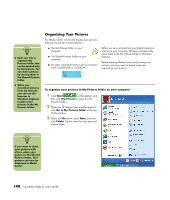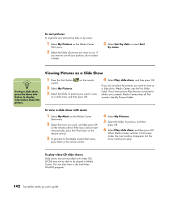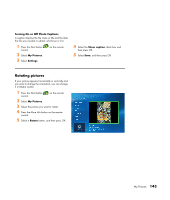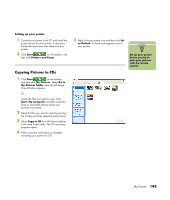HP Media Center m400 HP Media Center PC - User's Guide 5990-6456 - Page 146
Organizing Your Pictures
 |
View all HP Media Center m400 manuals
Add to My Manuals
Save this manual to your list of manuals |
Page 146 highlights
n ■ Each user has a separate My Pictures folder that can be opened only by that person. You can share pictures by storing them in the Shared Pictures folder. ■ When you download pictures from the Internet, you can use the browser in Windows Explorer to place your pictures in the My Pictures folder. Organizing Your Pictures For Media Center to find and display your pictures, they can be stored in several places: ■ The My Pictures folder on your computer. ■ The Shared Pictures folder on your computer. ■ On other removable media such as a memory card, a DVD-ROM, or a CD-ROM. When you save pictures from your digital camera or scanner to your computer, Windows automatically stores them in the My Pictures folder in Windows Explorer. Before opening Media Center and viewing your pictures, you may want to spend some time organizing your pictures. To organize your pictures in My Pictures folder on your computer 1 Click Start on the taskbar, and then click My Pictures to open the My Pictures folder. 2 When the HP Image Zone window appears, click Go to My Pictures folder at the top of the window. 3 Select the File menu, select New, and then click Folder. Type a name for your personal picture folder. n If you want to share your pictures with others, place your pictures in the Shared Pictures folder. Your pictures can now be displayed in Media Center. 140 hp media center pc user's guide