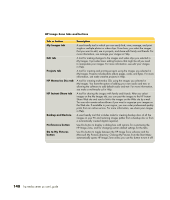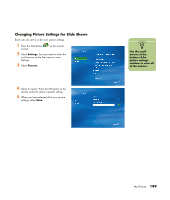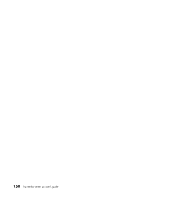HP Media Center m400 HP Media Center PC - User's Guide 5990-6456 - Page 159
Organizing Your Videos
 |
View all HP Media Center m400 manuals
Add to My Manuals
Save this manual to your list of manuals |
Page 159 highlights
Organizing Your Videos When you attach a digital video camera to your PC, Windows asks you how you want to capture your video. You can choose from various software programs to capture and then edit your video file. Most programs automatically save your file to the My Videos folder in Windows Explorer. If not, move your videos into the My Videos or Shared Video folder in Windows Explorer for Media Center to be able to find and play them. Once you have placed all your videos into the My Videos or Shared Video folder, you can rename, add, delete, and organize them into folders. To organize and store your videos, click Start on the taskbar, click My Documents, and then double-click the My Videos folder. If you want to share your videos with others, place them in the Shared Video folder. To do this, click Start on the taskbar, click My Documents, click the Shared Documents folder under Other Places, and then double-click the Shared Video folder. You can add, delete, edit, rename, and organize your video files into folders you create in the Shared Video folder. Your videos can now be played in Media Center. My Videos 153