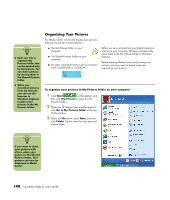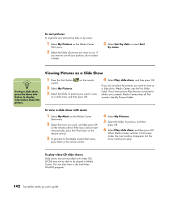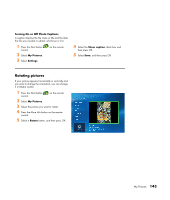HP Media Center m400 HP Media Center PC - User's Guide 5990-6456 - Page 145
Using Remote Control in My Pictures
 |
View all HP Media Center m400 manuals
Add to My Manuals
Save this manual to your list of manuals |
Page 145 highlights
Using Remote Control in My Pictures Display picture information Use the More Info button to display information about the selected picture, such as file name, location, date modified, and the picture resolution. Navigate your pictures Use the Back button to go back to the previous window. Use the arrow buttons to display the next or the previous picture. Zoom in and pan your pictures Use the OK and the arrow buttons to zoom and pan your photos individually or during a slide show. To zoom and pan your pictures: 1 From the My Pictures window, select a picture. 2 Press OK on the remote once to magnify 150%. 3 Press OK again to magnify 225%. 4 Once you have zoomed in, you can use the arrow buttons on the remote control to pan around the image. 5 Press OK again to return the picture to the original size. Remote Control button Action Play button plays slide show with selected pictures. Arrow buttons display the next or previous picture. Pause button pauses slide show/resumes paused slide show. More Info OK button selects menu item or shows selected picture. Zooms in on the selected picture. When you press OK to zoom in on a picture, you can use the arrow buttons to pan a picture left and right, up and down. Displays information about the selected picture. My Pictures 139