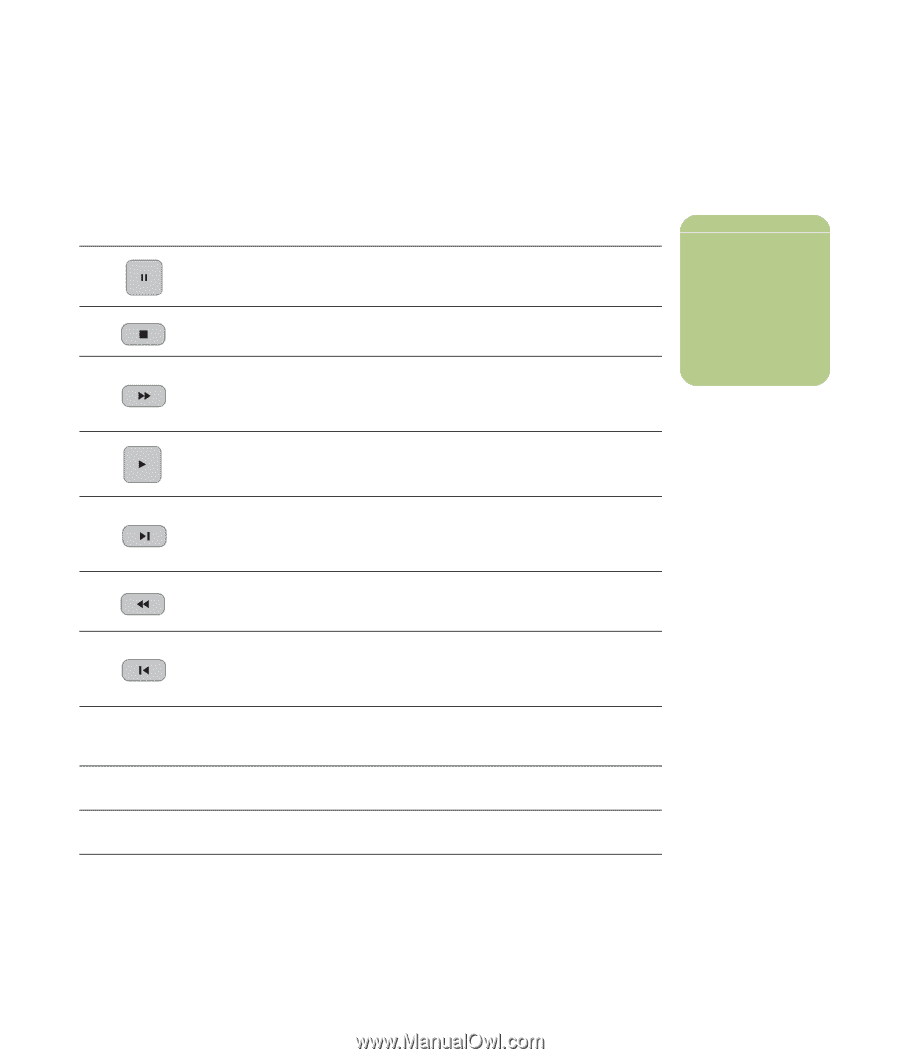HP Media Center m400 HP Media Center PC - User's Guide 5990-6456 - Page 99
Using Remote Control in My TV
 |
View all HP Media Center m400 manuals
Add to My Manuals
Save this manual to your list of manuals |
Page 99 highlights
Using Remote Control in My TV Remote Control button Action To freeze the live TV image, press Pause. While paused, My TV continues to record a pause buffer for up to 30 minutes. To resume watching TV where you left off, press Play. To stop live TV or a recorded program, press Stop once. To resume watching the program, press Play. To move forward in the live TV program that has been paused, or in a recorded program, press Fast Forward (FWD). To speed up the fast forwarding, press FWD two or three times. FWD allows you to skip 3 hours in the television program guide. To resume watching the program after pressing the Pause, Fast-Forward, Rewind, Replay, or Skip buttons, press Play. Live TV More Info Channel/Page Guide To advance in live TV or in a recorded program by 30 seconds, press Skip once. You can repeatedly skip forward but only to the end of the pause buffer or the recorded program. Allows you to skip 12 hours in the television program guide. To move backward in live TV or a recorded program, press Rewind (REW). To speed up rewinding, press REW three times. To resume watching the program, press Play. REW allows you to go back 3 hours in the guide. To move backward in live TV by seven seconds, press Replay. You can repeatedly rewind with the instant replay option but only to the beginning of the pause buffer or recorded program. Allows you to go back 12 hours in the guide. To maximize the TV viewing window to full screen mode, press Live TV. Also, to advance to the end of the pause buffer and resume watching the actual point in the live TV program, press Live TV. To see channel number, station identifier, title of program, time slot, and category of program press the More Info button while in full-screen mode. To move to the next channel in the television program guide, press the Channel/Page + and - buttons. To open the television program guide, press Guide. When in the guide window, press Guide again to view a categories menu. To filter your guide to display only programs in a category, you can select a category, such as drama. n If you close Media Center or leave the Guide page, Media Center defaults back to displaying all available channels. My TV 93