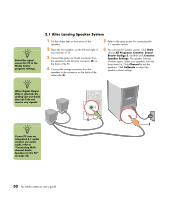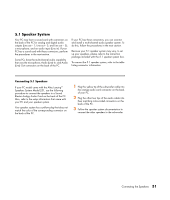HP Media Center m400 HP Media Center PC - User's Guide 5990-6456 - Page 32
Enabling TV Out Image for nVidia Graphics Card, Enabling TV Out Image for ATI Graphics Card
 |
View all HP Media Center m400 manuals
Add to My Manuals
Save this manual to your list of manuals |
Page 32 highlights
Enabling TV Out Image for nVidia Graphics Card You must enable the TV out image in order to view Media Center using your TV. Skip these steps if you are not using a television. 1 Check that the TV is connected to the PC. See "Connecting the TV" on page 20. 2 Turn on the TV. 3 If you have Media Center open, close it. 4 Right-click an empty part of the PC desktop and click Properties. 5 Click Settings tab. 6 Click the Advanced button. 7 Click the tab that has the video adapter name (for example, GeForce FX 5600). 8 Click the nView Display Mode from the menu that appears on the left. 9 Click Device Settings and then click Select Output Device. 10 Select the TV option. 11 Click OK. Enabling TV Out Image for ATI Graphics Card You must enable the TV out image in order to view Media Center using your TV. Skip these steps if you are not using a television. 1 Check that the TV is connected to the PC. See "Connecting the TV" on page 20. 2 Turn on the TV. 3 If you have Media Center open, close it. 4 Right-click an empty part of the PC desktop and click Properties. 5 Click Settings tab. 6 Click the Advanced button. 7 Click the Displays tab. 8 Select the on/off switch on the TV icon. You can also click the on/off switch for the monitor. 9 Click OK. 26 hp media center pc user's guide