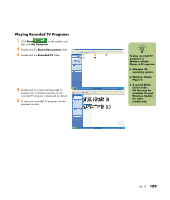HP Media Center m400 HP Media Center PC - User's Guide 5990-6456 - Page 118
Deleting a Scheduled Program or Series, Deleting a Recorded Program or Series
 |
View all HP Media Center m400 manuals
Add to My Manuals
Save this manual to your list of manuals |
Page 118 highlights
Deleting a Scheduled Program or Series To prevent recording conflicts, you may need to delete a program or series that is scheduled to be recorded. 1 Press the Start button on the remote control, select My TV, Recorded TV, and then select Scheduled. 2 Use the arrow buttons to select the program title you don't want to record, and press OK. 3 To remove a single program, select Don't record in the window and press OK on the remote control. Or To remove the entire series from the recording schedule, select Series, Cancel Series, and then press OK. Deleting a Recorded Program or Series To free up hard disk space, you may need to delete a program or series that has been recorded. 1 Press the Start button on the remote control, select My TV, and then select Recorded TV. All the programs you have recorded appear. 2 To select the program title you want to delete, use the arrow buttons, and then press OK. 3 To remove that program from the hard disk, select Delete in the window and press OK on the remote control. 112 hp media center pc user's guide