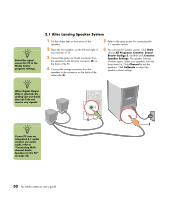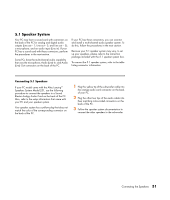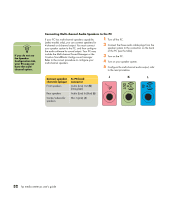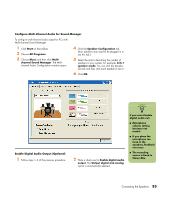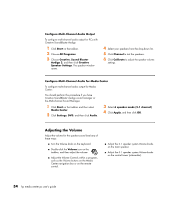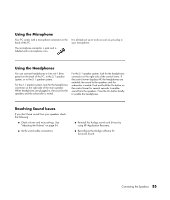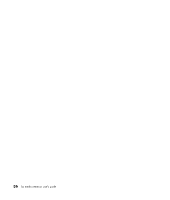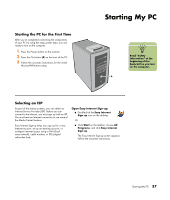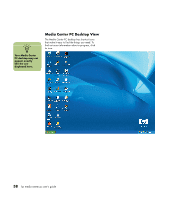HP Media Center m400 HP Media Center PC - User's Guide 5990-6456 - Page 39
Con Multi-Channel Audio for Sound Manager, Enable Digital Audio Output Optional
 |
View all HP Media Center m400 manuals
Add to My Manuals
Save this manual to your list of manuals |
Page 39 highlights
Configure Multi-Channel Audio for Sound Manager To configure multi-channel audio output for PCs with Multi-channel Sound Manager: 1 Click Start on the taskbar. 2 Choose All Programs. 3 Choose Music and then click Multi- channel Sound Manager. The Multichannel Audio Configuration window opens. 4 Click the Speaker Configuration tab. (Your speakers may need to be plugged in to see this tab.) 5 Select the option describing the number of speakers in your system, for example, 6/5.1 speaker mode. You can click the Speaker Test tab and then click each speaker to test it. 6 Click OK. Enable Digital Audio Output (Optional) 1 Follow steps 1-5 of the previous procedure. 2 Place a check next to Enable digital audio output. The Output digital and analog option is automatically selected. n If you select Enable digital audio out: ■ Microphone volume setting becomes not muted. ■ If you place the microphone too close to the speakers, feedback can occur. ■ The recording source is fixed in Stereo Mix. Connecting the Speakers 33