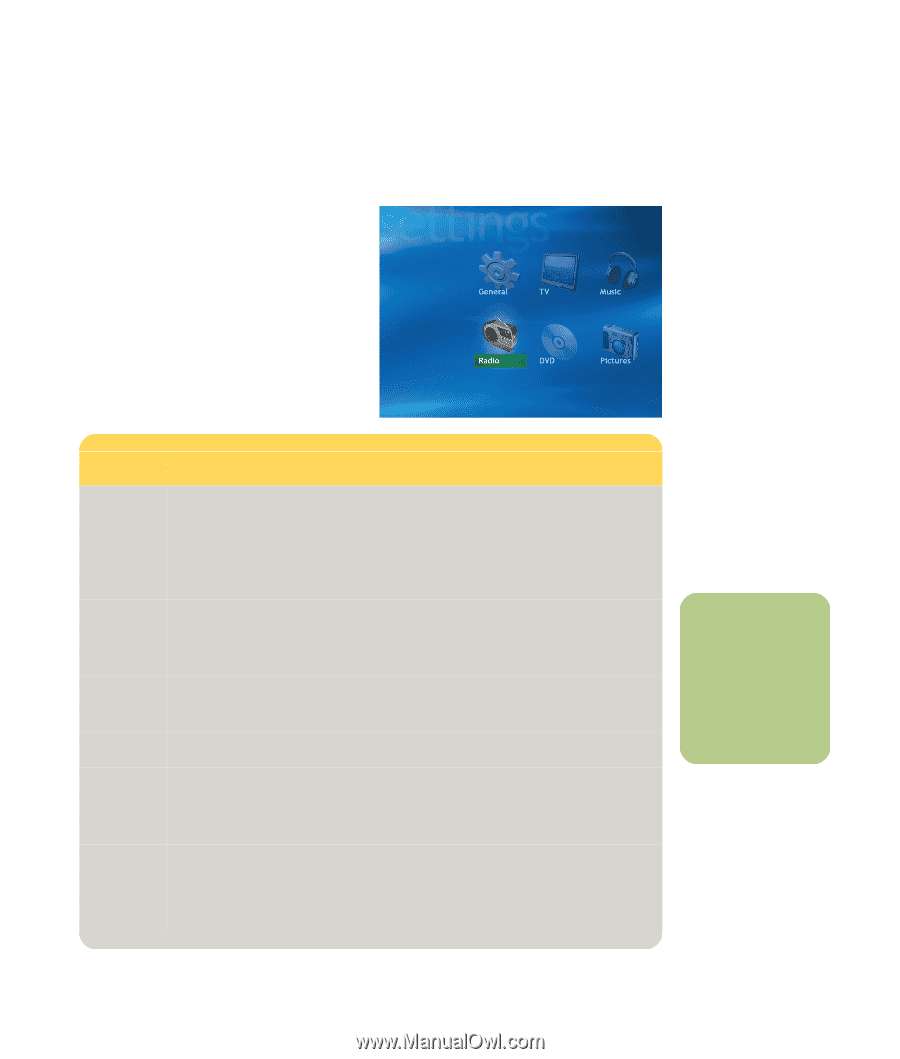HP Media Center m400 HP Media Center PC - User's Guide 5990-6456 - Page 173
Media Center Settings
 |
View all HP Media Center m400 manuals
Add to My Manuals
Save this manual to your list of manuals |
Page 173 highlights
Media Center Settings Changing Media Center Settings In the Media Center Settings window, you can change settings for watching television, for viewing your pictures and slide shows, and for controlling sound and the display of all the Media Center windows. Listed below is a summary of which settings are listed under each category. Setting Category General TV Music Radio DVD Pictures What you can change ■ Adjust the appearance of Media Center window, select a background shade, and adjust Media Center for use on your PC monitor or TV. ■ Media Center sounds, taskbar notifications and enable caller ID feature. ■ Set parental controls to block unwanted TV channels or movie ratings. ■ Set up an Internet connection or your remote control to work with Media Center. ■ Set up TV signal, audio, closed captioning. ■ Get television program guide or edit guide. ■ View TV recording errors, set hard disk drive storage space, set recording defaults. ■ Select visualizations to display when playing a song. ■ Show song information during visualizations. ■ Organize or delete preset radio stations. ■ Select language for subtitles, audio tracks, and menus. ■ Select audio settings for your speakers. ■ Program remote buttons for DVD. ■ Select to show pictures in random order, in subfolders, and show captions. ■ Show song information during a slide show. ■ Select transition type and time for slide show. ■ Select background shade for slide show. n Parental control and caption display settings for TV and DVDs are included with select models only. Media Center Settings 167