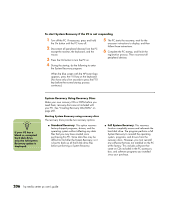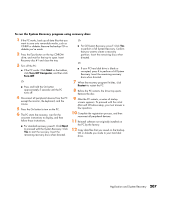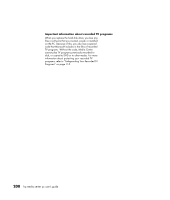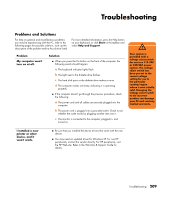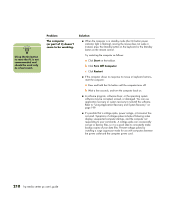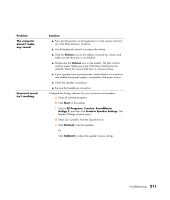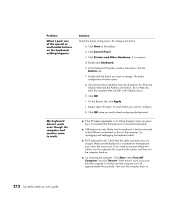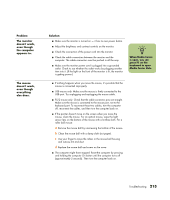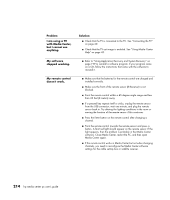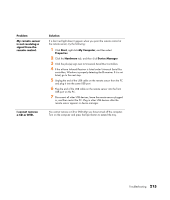HP Media Center m400 HP Media Center PC - User's Guide 5990-6456 - Page 217
Volume, Start, All Programs, Creative, SoundBlaster, Audigy 2, Creative Speaker Settings, Channel,
 |
View all HP Media Center m400 manuals
Add to My Manuals
Save this manual to your list of manuals |
Page 217 highlights
Problem The computer doesn't make any sound. Surround sound isn't working. Solution ■ Press the Mute button on the keyboard or on the remote control to see if the Mute feature is turned on. ■ Use the keyboard controls to increase the volume. ■ Click the Volume icon on the taskbar. Increase the volume, and make sure the Mute box is not checked. ■ Double-click the Volume icon on the taskbar. The Play Control window opens. Make sure none of the Mute check boxes are selected. Adjust the volume slide bars to increase volume. ■ If your speakers have a power button, check whether it is turned on and whether the power supply is connected to the power source. ■ Check the speaker connections. ■ Remove the headphone connection. Configure the Audigy software for your surround sound speakers: a Close all software programs. b Click Start on the taskbar. c Choose All Programs, Creative, SoundBlaster Audigy 2, and then click Creative Speaker Settings. The Speaker Settings window opens. d Select your speakers from the drop-down list. e Click Channel to test the speakers. Or Click Calibrate to adjust the speaker volume settings. Troubleshooting 211