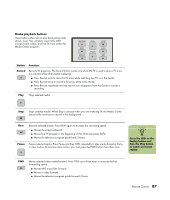HP Media Center m400 HP Media Center PC - User's Guide 5990-6456 - Page 92
Standby button, Recording in standby mode, Remote control LED and the remote sensor LED
 |
View all HP Media Center m400 manuals
Add to My Manuals
Save this manual to your list of manuals |
Page 92 highlights
n Make sure you turn off the monitor and turn down or mute the volume, for example, if you have a scheduled recording in the middle of the night and don't want to be disturbed. The PC will not automatically go into standby mode if Media Center is open. It is best to close Media Center before you manually place the PC in standby mode. w If you turn off (shut down) your PC, Media Center will not record a scheduled TV program. Your PC must be turned on or in standby mode to record TV programs. Standby button The Standby button puts the computer into and out of a power reduced state, called standby, which runs the computer with minimal power until you give it a command. To take the computer out of standby, press the Standby button for at least one to two seconds on the remote control. It is recommended that you use this button when Media Center is closed. You must press Standby for 1-2 seconds. An LED located under the Standby button blinks when the remote control is transmitting a signal to the remote sensor. Recording in standby mode Media Center can record TV programs when the computer is in standby mode because Media Center takes the PC out of standby mode when a scheduled show begins recording. The PC returns to standby mode when recording is complete. Media Center begins recording with the monitor and sound turned on unless you manually turn them off before the scheduled recording. Media Center cannot record TV programs if the computer is turned off. Remote control LED and the remote sensor LED Under the Standby button is an LED (light-emitting diode) that blinks when the remote control is sending a signal to the remote sensor. The remote sensor displays a red LED when you press a button on the remote control (select models only). Some kinds of lighting may cause the remote sensor to blink without you pressing the remote control. 86 hp media center pc user's guide