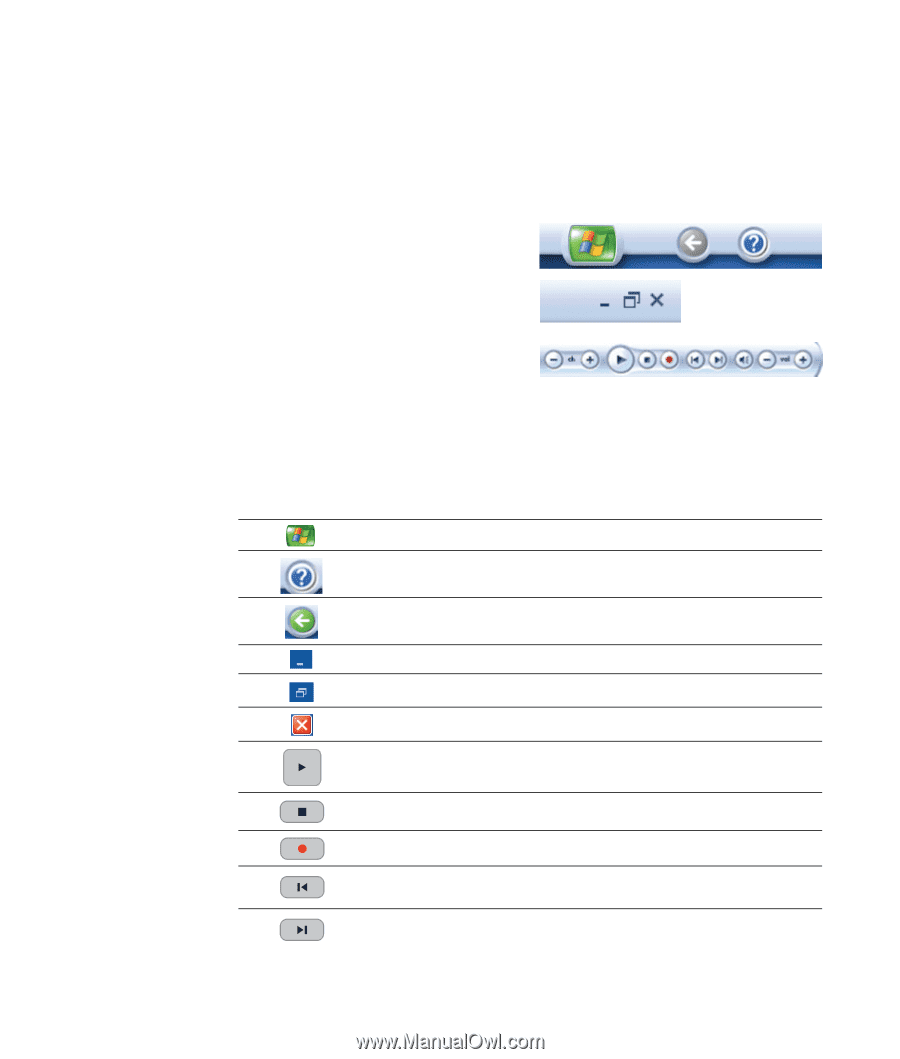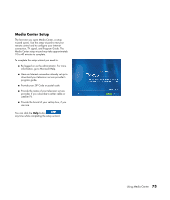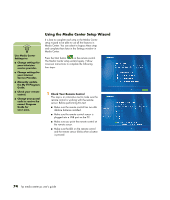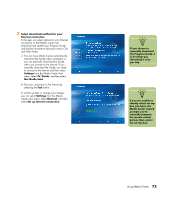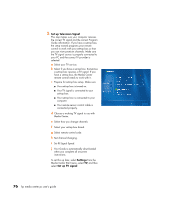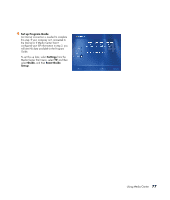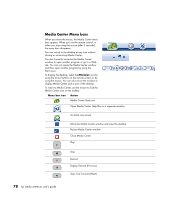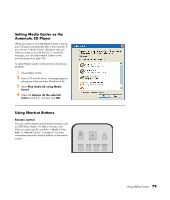HP Media Center m400 HP Media Center PC - User's Guide 5990-6456 - Page 84
Media Center Menu bars
 |
View all HP Media Center m400 manuals
Add to My Manuals
Save this manual to your list of manuals |
Page 84 highlights
Media Center Menu bars When you move the mouse, the Media Center menu bars appear. When you use the remote control, or when you stop using the mouse (after 5 seconds), the menu bars disappear. You can switch to the desktop at any time without closing or minimizing Media Center. You don't need to minimize the Media Center window to open another program or go to a Web site. You can just resize the Media Center window and then open another program by using the Start menu. To display the desktop, select the Minimize icon by using the arrow buttons on the remote control or by using the mouse. You can also resize the window to display Media Center and a part of the desktop. To return to Media Center, use the mouse to click the Media Center icon on the taskbar. Menu bar icon Action Media Center Start icon Open Media Center Help files in a separate window Go back one screen Minimize Media Center window and view the desktop Resize Media Center window Close Media Center Play Stop Record Replay, Rewind (Previous) Skip, Fast Forward (Next) 78 hp media center pc user's guide