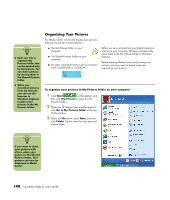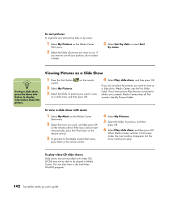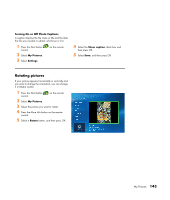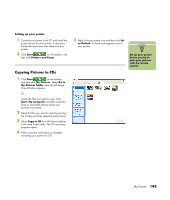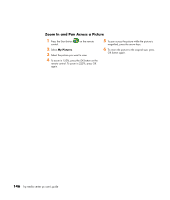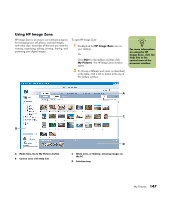HP Media Center m400 HP Media Center PC - User's Guide 5990-6456 - Page 148
Viewing Pictures as a Slide Show
 |
View all HP Media Center m400 manuals
Add to My Manuals
Save this manual to your list of manuals |
Page 148 highlights
To sort pictures To organize your pictures by date or by name: 1 Select My Pictures on the Media Center Start menu. 2 Select the folder of pictures you want to sort. If you want to sort all your pictures, do not select a folder. 3 Select Sort by date or select Sort by name. n During a slide show, press the More Info button to display information about the picture. Viewing Pictures as a Slide Show 1 Press the Start button control. on the remote 2 Select My Pictures. 3 Select the folder of pictures you want to view as a slide show, and then press OK. 4 Select Play slide show, and then press OK. If you do not select the pictures you want to view as a slide show, Media Center uses the first folder listed. If you have picture files that are not stored in folders you created, Media Center plays all files stored in the My Pictures folder. To view a slide show with music 1 Select My Music on the Media Center Start menu. 2 Select the music you want, and then press OK on the remote control. If the music doesn't start automatically, press the Play button on the remote control. 3 To go back to the Media Center Start menu, press Start on the remote control. 4 Select My Pictures. 5 Select the folder of pictures, and then press OK. 6 Select Play slide show, and then press OK. When Media Center switches to full screen mode, the inset window disappears but the music continues to play. To play video CD slide shows Slide shows that are recorded onto video CDs (VCDs) may not be able to be played in Media Center. You can play them in the InterVideo WinDVD program. 142 hp media center pc user's guide