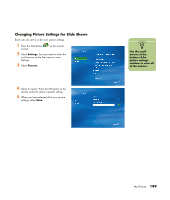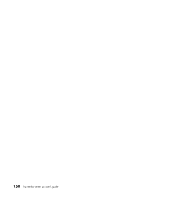HP Media Center m400 HP Media Center PC - User's Guide 5990-6456 - Page 160
Playing Digital Videos
 |
View all HP Media Center m400 manuals
Add to My Manuals
Save this manual to your list of manuals |
Page 160 highlights
n If you do not have any videos displayed, this message appears. Playing Digital Videos After you organize your videos in the My Videos or Shared Video folder in Windows Explorer, open Media Center to watch your videos. 1 Press the Start button control. on the remote 2 Select My Videos. 3 Select My Videos or Shared Video. The right side of the window shows small images of your video files and folder icons, if you've organized your videos into folders. 4 Move through and select your video or video folder. You may need to use the scroll arrows at the bottom of the window to display all videos. 5 Press the OK button on the remote control. The selected video plays in full screen mode, or the folder opens displaying a list of video files. Use the mouse to resize the window if you want to watch your video while doing something else on your desktop. My Videos folder 6 When the video is finished, select Restart and then press OK to replay the video, or select Done and press Done to close the file and return to the My Videos window. Shared Video folder 154 hp media center pc user's guide Sample Videos folder