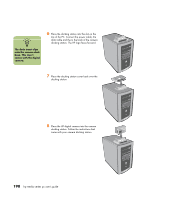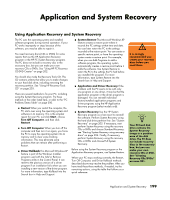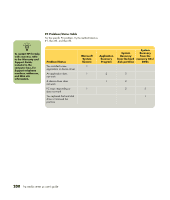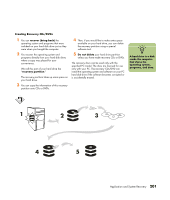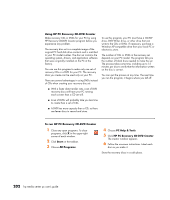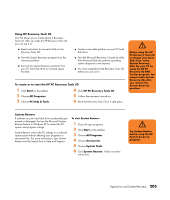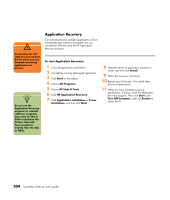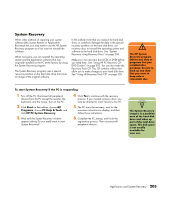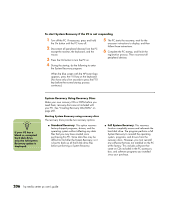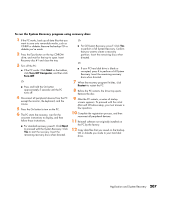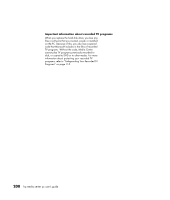HP Media Center m400 HP Media Center PC - User's Guide 5990-6456 - Page 209
Using HP Recovery Tools CD, To create or to start the HP PC Recovery Tools CD, System Restore
 |
View all HP Media Center m400 manuals
Add to My Manuals
Save this manual to your list of manuals |
Page 209 highlights
Using HP Recovery Tools CD Your PC allows you to create (burn) a Recovery Tools CD. After you make the HP Recovery Tools CD, you can use it to: ■ Read instructions to use each utility on the Recovery Tools CD. ■ Start the System Recovery program from the recovery partition. ■ Remove the System Recovery partition from your PC hard disk drive to increase space for data. ■ Create a new data partition on your PC hard disk drive. ■ Start the Microsoft Recovery Console (a utility from Microsoft that can perform operating system diagnostics and repairs). ■ You must create (burn) the Recovery Tools CD before you can use it. To create or to start the HP PC Recovery Tools CD 1 Click Start on the taskbar. 2 Choose All Programs. 3 Choose PC Help & Tools. 4 Click HP PC Recovery Tools CD. 5 Follow the onscreen instructions. 6 Store the Recovery Tools CD in a safe place. w Before using the HP PC Recovery Tools CD to change your hard disk drive, make System Recovery discs for your PC by using the HP PC Recovery CD-DVD Creator program. You cannot make System Recovery CDs after you remove the System Recovery partition. System Restore If software on your hard disk drive accidentally gets erased or damaged, first use the Microsoft System Restore feature in Windows XP to restore the PC system and program settings. System Restore returns the PC settings to a selected restore point without affecting user programs or document files. For more information, type System Restore into the Search box in Help and Support. To start System Restore: 1 Close all open programs. 2 Click Start on the taskbar. 3 Choose All Programs. 4 Choose Accessories. 5 Choose System Tools. 6 Click System Restore. Follow onscreen instructions. w Try System Restore before using the HP System Recovery program. Application and System Recovery 203