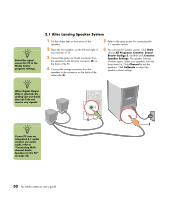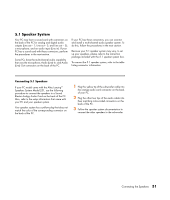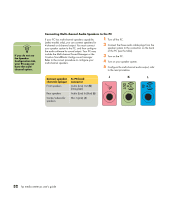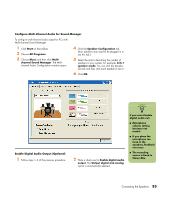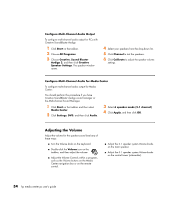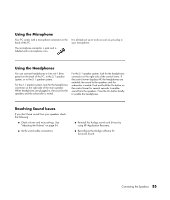HP Media Center m400 HP Media Center PC - User's Guide 5990-6456 - Page 36
Altec Lansing Speaker System
 |
View all HP Media Center m400 manuals
Add to My Manuals
Save this manual to your list of manuals |
Page 36 highlights
n Select the signal source for TV in the Media Center program settings. 2.1 Altec Lansing Speaker System 1 Put the rubber feet on the bottom of the speakers. 2 Place the two speakers on the left and right of your monitor or TV. 3 Connect the green (or black) connector from the speakers to the Line-Out connector (D) on the back of the PC. 4 Connect the orange connector from the speakers to the connector on the back of the subwoofer (E). 5 Refer to the setup poster for connecting the 2.1 speaker system. 6 You can test the speaker system. Click Start, choose All Programs, Creative, Sound Blaster Audigy 2, and then click Creative Speaker Settings. The speaker Settings window opens. Select your speakers form the drop-down list. Click Channel to test the speakers. Click Calibrate to adjust the speaker volume settings. n When Digital Output Only is selected, the analog Line out-2 and Line out-3 do not receive any signals. D E n If your PC uses an integrated 5.1 audio solution (no audio card), refer to "Connecting Multichannel Audio Speakers to the PC" on page 32. 30 hp media center pc user's guide