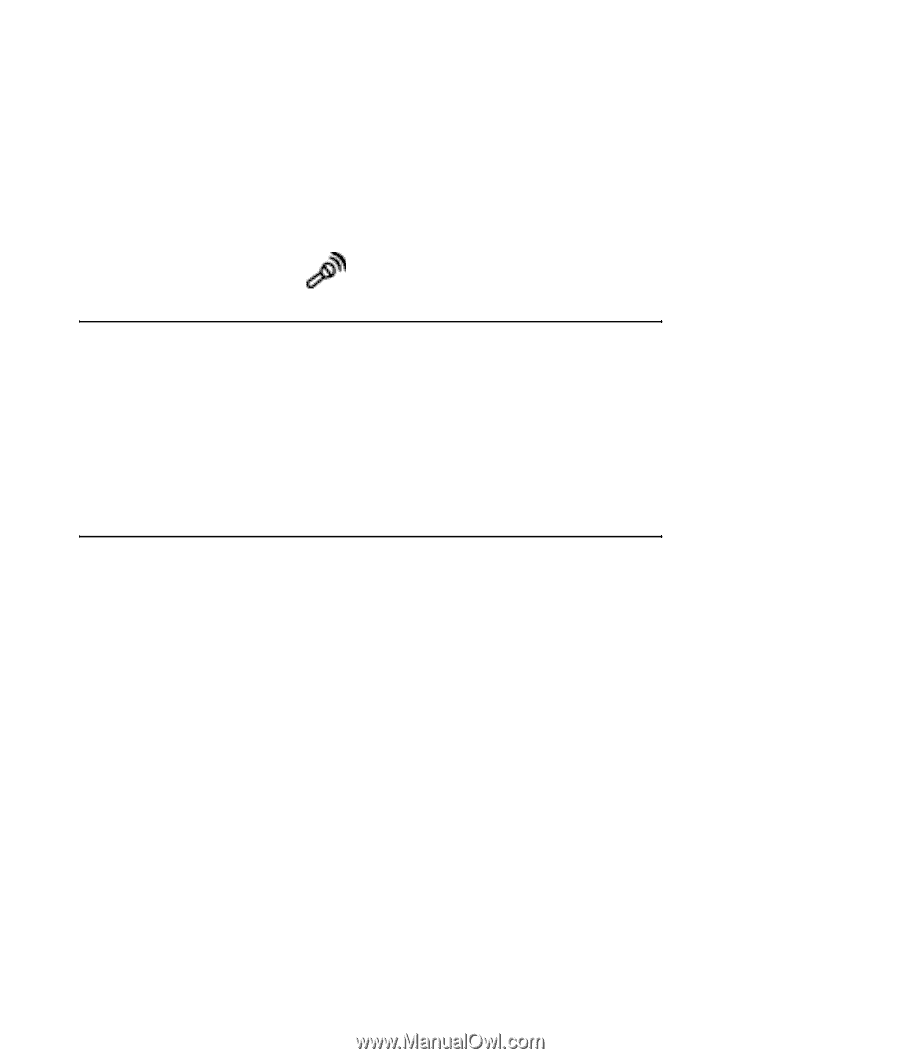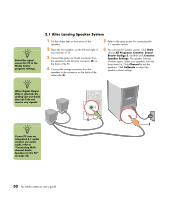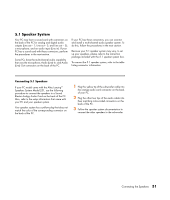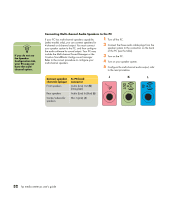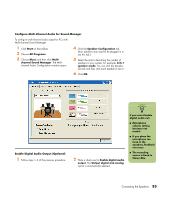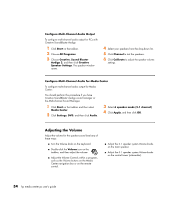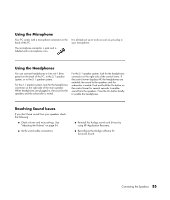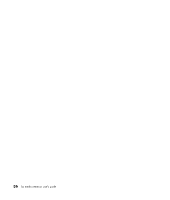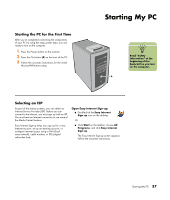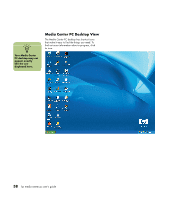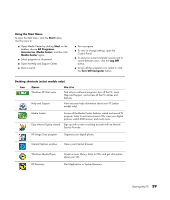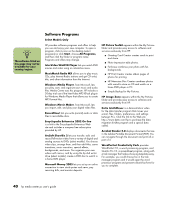HP Media Center m400 HP Media Center PC - User's Guide 5990-6456 - Page 41
Using the Microphone, Using the Headphones, Resolving Sound Issues
 |
View all HP Media Center m400 manuals
Add to My Manuals
Save this manual to your list of manuals |
Page 41 highlights
Using the Microphone Your PC comes with a microphone connector on the back of the PC. The microphone connector is pink and is labeled with a microphone icon. It is already set up to work as soon as you plug in your microphone. Using the Headphones You can connect headphones to Line out-1 (lime green) on the back of the PC, to the 2.1 speaker system, or to the 5.1 speaker system. For the 2.1 speaker system, look for the headphones connector on the right side of the main speaker. When headphones are plugged in, the sound to the speakers and the subwoofer is muted. For the 5.1 speaker system, look for the headphones connector on the right side of the control tower. If the control tower displays HP, the headphones are enabled; the sound to the speakers and the subwoofer is muted. Push and hold the On button on the control tower for several seconds to enable sound from the speakers. Press the On button briefly to enable the headphones. Resolving Sound Issues If you don't have sound from your speakers check the following: ■ Check volume and mute settings. See "Adjusting the Volume" on page 34. ■ Verify sound cable connections. ■ Reinstall the Audigy sound card drivers by using HP Application Recovery. ■ Reconfigure the Audigy software for Surround Sound. Connecting the Speakers 35