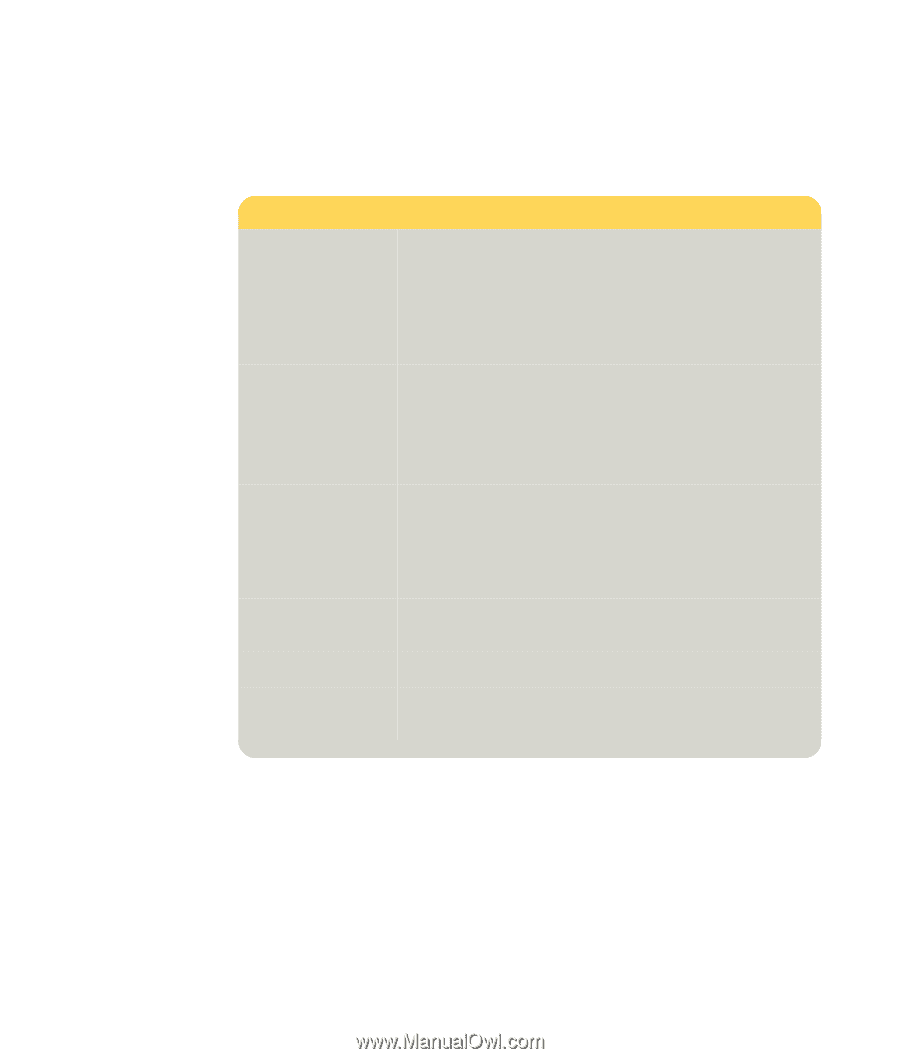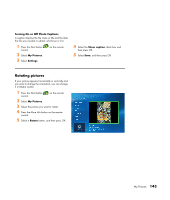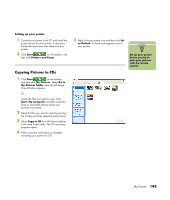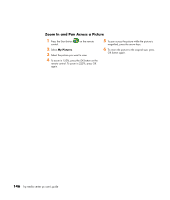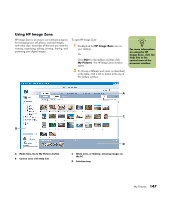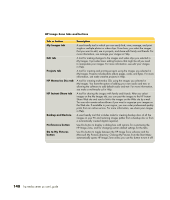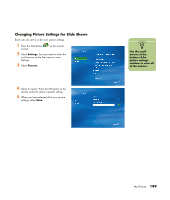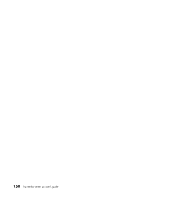HP Media Center m400 HP Media Center PC - User's Guide 5990-6456 - Page 154
HP Memories Disc tab
 |
View all HP Media Center m400 manuals
Add to My Manuals
Save this manual to your list of manuals |
Page 154 highlights
HP Image Zone tabs and buttons Tab or button My Images tab Edit tab Projects tab HP Memories Disc tab HP Instant Share tab Backup and Restore Preferences button Go to My Pictures button Description A user-friendly tool in which you can easily find, view, manage, and print single or multiple photos or video clips. From here, you select the images that you want to edit, use in projects, and share with family and friends. For more information, see manage your images in Help. A tool for making changes to the images and video clips you selected in My Images. It provides basic editing features that might be all you need to manipulate your images. For more information, see edit your images in Help. A tool for creating and printing projects using the images you selected in My Images. Projects include photo album pages, cards, and flyers. For more information, see make creative projects in Help. A tool for creating multimedia CDs using the images you selected in My Images. You have the option of adding your own audio and text, or allowing the software to add default audio and text. For more information, see make a multimedia cd in Help. A tool for sharing the images with family and friends. After you select images on the My Images tab, you can post the images to the HP Instant Share Web site and send a link to the images on the Web site by e-mail. You can also create online albums if you want to organize your images on the Web site. If available in your region, you can order professional quality prints from an online service. For more information, see share your images in Help. A user-friendly tool that includes tasks for creating backup discs of all the images on your PC and restoring images (either from a backup disc or from a automatically created digital negative). Use this button to display a dialog box with options for customizing the HP Image Zone, and for changing certain default settings for the tabs. Use this button to toggle between the HP Image Zone software and the Microsoft My Pictures directory. Clicking My Pictures from the Start Menu automatically opens HP Image Zone unless you use this button to turn it off. 148 hp media center pc user's guide