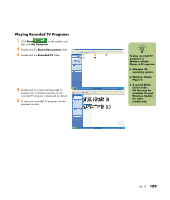HP Media Center m400 HP Media Center PC - User's Guide 5990-6456 - Page 120
Setting Caption Display, Displaying Teletext
 |
View all HP Media Center m400 manuals
Add to My Manuals
Save this manual to your list of manuals |
Page 120 highlights
Setting Caption Display (Select Models Only) If you set Media Center to display captions while in window mode (not full-screen mode), the window or the caption text may flash as the text scrolls in the window. To fix this problem, change the display to full-screen mode or turn off the caption display option. To turn off the caption display option: 1 Press the Start button control. on the remote 2 Select Settings, TV, and then select Audio. 3 Click (+) or (-) next to Caption display to select: ■ On to view speech as text in a TV program containing the captioning signal. ■ On when muted to display speech in a muted TV program. ■ Off to disable caption display. Displaying Teletext (Select Models Only) To display the Teletext toolbar: 1 While watching TV in full-screen mode, press the More Info button on the remote control to display the information bar. 2 Select the Teletext button on the information bar. The Teletext toolbar will also appear at the bottom of the screen so that you can navigate the Teletext pages. For more information about the Teletext toolbar, refer to the help menu in Media Center. About Teletext Teletext is additional information, that is broadcast with a TV signal. You can navigate the Teletext main page and subpages to find information such as the weather, sports scores, or community events. You can turn on subtitles in a specific language for a program you are watching. When a TV show is recorded, the Teletext subtitles are stored with the recording so you can view the subtitles when you play the recording later. Teletext may not be available for all the channels you receive. The Teletext button will only display on the information bar if Teletext is available for that channel. If you would like more information about which channels have Teletext available, contact your TV Service Provider. 114 hp media center pc user's guide