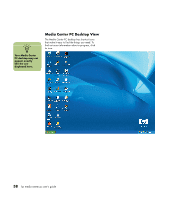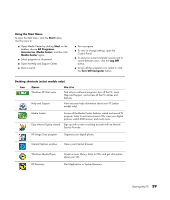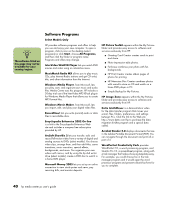HP Media Center m400 HP Media Center PC - User's Guide 5990-6456 - Page 49
Manual Hibernation Mode
 |
View all HP Media Center m400 manuals
Add to My Manuals
Save this manual to your list of manuals |
Page 49 highlights
Manual Hibernation Mode Hibernation differs from standby. When the PC enters standby, it is still active and able to respond to scheduled activities. When the PC enters hibernation, it copies everything currently displayed and on the desktop to the hard disk and then turns itself off. 1 Click Start on the taskbar. 2 Click Turn Off Computer at the bottom of the menu. 3 Press the Shift key on the keyboard and click Hibernate. The PC saves everything that is in computer memory to the hard disk, turns off the monitor and the hard disk, and then turns itself off. 4 When you want to use the computer again, press the On button on the front of the PC. The PC returns everything (programs, folders, and documents) to the screen. If the computer does not work properly when you wake it from hibernation, restart the PC. n When you press Shift, the Stand By button changes to Hibernate. If Hibernate is not present, you first need to set up your PC for hibernation by setting the Power Options in the Control Panel. w Do not use hibernate if you have scheduled TV recordings in Media Center. Starting My PC 43