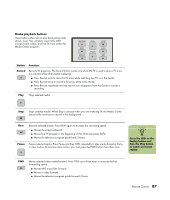HP Media Center m400 HP Media Center PC - User's Guide 5990-6456 - Page 98
Watching TV
 |
View all HP Media Center m400 manuals
Add to My Manuals
Save this manual to your list of manuals |
Page 98 highlights
n You can change the channel by using the remote control while in full screen mode or when the inset window is selected. You can go to live TV from anywhere in Windows Media Center by pressing Live TV on the remote control. You can select a channel to see upcoming programs for that channel. Watching TV Before you can watch TV by using Media Center, make sure: ■ Your computer is set up correctly for your TV signal source. Refer to the setup poster for more information. ■ You have completed the Media Center setup wizard. To watch a television program 1 Press the TV button on the remote control. The last channel selected or the first channel available begins playing next to the My TV menu. 2 Select a channel by using the Channel/Page (+ or -) buttons or by using the numeric keypad on the remote control, and then select Enter. The channel number and program information is displayed in the window. 3 To watch TV in full screen mode, press the Live TV button, or select the TV video screen, and then press OK. 4 To exit full screen mode and return to the previous window, press Back on the remote control. 5 Press the More Info button to display the following information: ■ Channel number ■ Channel station identifier ■ Title of program ■ Time period of program ■ Actual time ■ Brief summary of the program ■ TV rating, if available ■ Type of program, for example, Sports 92 hp media center pc user's guide