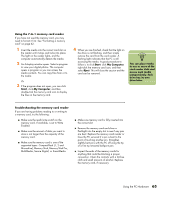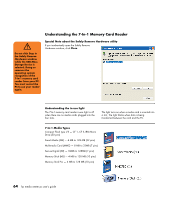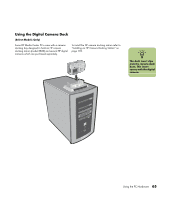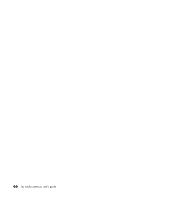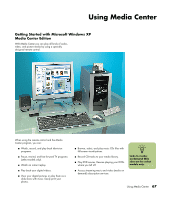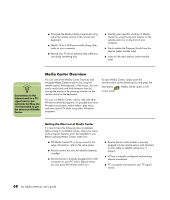HP Media Center m400 HP Media Center PC - User's Guide 5990-6456 - Page 69
Using the 7-In-1 memory card reader, Troubleshooting the memory card reader
 |
View all HP Media Center m400 manuals
Add to My Manuals
Save this manual to your list of manuals |
Page 69 highlights
Using the 7-In-1 memory card reader If you have not used the memory card, you may need to format it first. See "Formatting a memory card" on page 62. 1 Insert the media into the correct card slot on the reader until it stops and locks into place. The light on the reader lights, and the computer automatically detects the media. 2 An Autoplay window opens. Select a program to view your digital photos. The computer opens a program so you can access the media contents. You can copy files from or to the media. Or 3 If the program does not open, you can click Start, click My Computer, and then double-click the memory card icon to display the files on the memory card. 4 When you are finished, check that the light on the drive is not flashing, and then simply remove the card from the card reader. A flashing light indicates that the PC is still accessing the media. A good procedure to follow is to click Start, click My Computer, right-click the memory card icon, and then select Eject. This will close the session and the card can be removed. n You can place media in one or more of the card reader slots and access each media independently. Each drive has its own drive letter. Troubleshooting the memory card reader If you are having problems reading to or writing to a memory card, try the following: ■ Make sure the read/write switch on the memory card, if available, is set to Write Enabled. ■ Make sure the amount of data you want to store is not larger than the capacity of the memory card. ■ Make sure the memory card is one of the supported types: CompactFlash (1, 2 and Microdrive), Memory Stick, Memory Stick Pro, MultiMedia, Secure Digital, or SmartMedia. ■ Make sure memory card is fully inserted into the correct slot. ■ Remove the memory card and shine a flashlight into the empty slot to see if any pins are bent. Replace the memory card reader or have the PC serviced if a pin is bent to the point of touching another pin. Straighten slightly bent pins with the PC off using the tip of a fine tip retracted ballpoint pen. ■ Inspect the ends of the memory cards for anything that could be blocking a proper connection. Clean the contacts with a lint-free cloth and small amounts of alcohol. Replace the memory card, if necessary. Using the PC Hardware 63