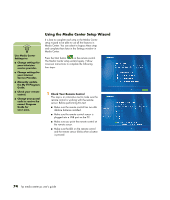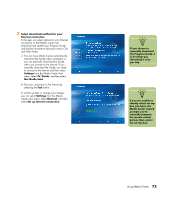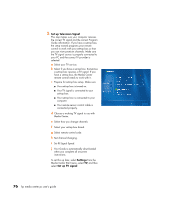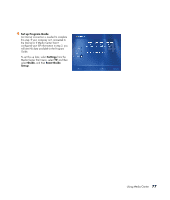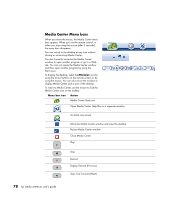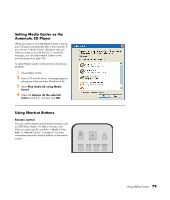HP Media Center m400 HP Media Center PC - User's Guide 5990-6456 - Page 85
Setting Media Center as the, Automatic CD Player, Using Shortcut Buttons
 |
View all HP Media Center m400 manuals
Add to My Manuals
Save this manual to your list of manuals |
Page 85 highlights
Setting Media Center as the Automatic CD Player When you insert a CD while Media Center is active, your CD plays automatically after a few seconds. If you are not in Media Center, Windows asks you what you want to do with the CD. To avoid this message, you can select Media Center as the primary program to play CDs. To select Media Center as the primary CD playing program: 1 Close Media Center. 2 Insert a CD into the drive. A message appears asking you what you want Windows to do. 3 Select Play Audio CD using Media Center. 4 Check the Always do the selected action check box, and then click OK. Using Shortcut Buttons Remote control You can use the remote control shortcut buttons, such as DVD Menu, Radio, TV, Music, Pictures, and Videos to open specific windows in Media Center. Refer to "Remote Control" on page 81 for more information about the shortcut buttons on the remote control. DVD MENU TV RADIO MUSIC PICTURES VIDEOS Using Media Center 79