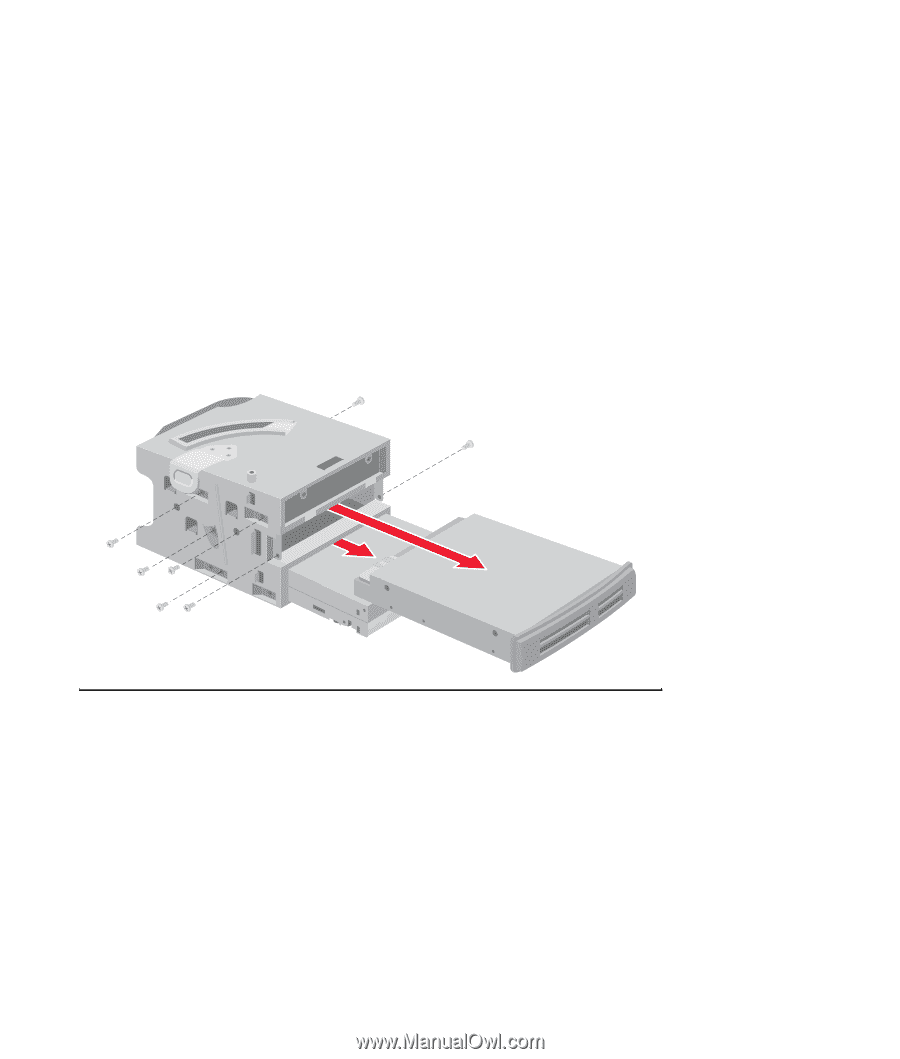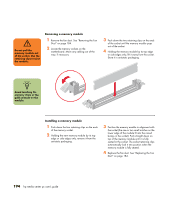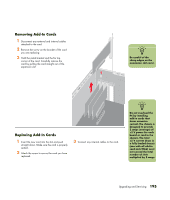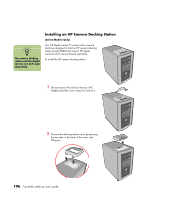HP Media Center m400 HP Media Center PC - User's Guide 5990-6456 - Page 197
Removing and replacing the preinstalled hard drive, Removing and replacing the diskette drive or
 |
View all HP Media Center m400 manuals
Add to My Manuals
Save this manual to your list of manuals |
Page 197 highlights
Removing and replacing the preinstalled hard drive You must remove the hard drive from the chassis if you want to replace it with a higher capacity drive or if you want to safeguard your data when sending the computer out to be repaired. 1 Remove the drive cage. See "Removing the drive cage" on page 189. 2 Remove the three screws that secure the hard drive in the drive cage: two screws on the latch side of the drive cage and one screw on the opposite side. 3 Pull the hard drive out, and store the drive and screws in a safe location. 4 To replace the hard drive, reverse these steps. Make sure the jumper on the new hard drive is in the CS (Cable Select) position. See figure in "Installing a New Optical Drive" on page 188. Removing and replacing the diskette drive or the 7-In-1 memory card reader (Some PCs come with a 6-in-1 card reader) To ensure that the drive fits properly into the chassis, be sure to purchase the replacement drive from HP. 1 Remove the drive cage. See "Removing the drive cage" on page 189. 2 Remove the two screws that secure the diskette drive in the drive cage: one screw on each side of the drive cage. (The screws for the 7-In-1 memory card reader were removed when the drive cage was removed.) 3 Pull the drive out of the drive cage. Slide the replacement drive into the drive cage. 4 For the diskette drive, attach the screws: one on each side of the drive cage. (The screws for the 7-In-1 memory card reader are replaced when the drive cage is replaced.) 5 Replace the drive cage. See "Replacing the drive cage" on page 190. Upgrading and Servicing 191