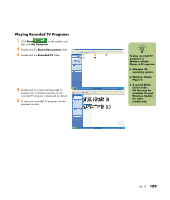HP Media Center m400 HP Media Center PC - User's Guide 5990-6456 - Page 111
Recorded TV, Add Recording, Channel and time, Record, My TV, Guide
 |
View all HP Media Center m400 manuals
Add to My Manuals
Save this manual to your list of manuals |
Page 111 highlights
Recording manually Recording a program manually allows you to select a specific date, channel, and recording time period. For some programs, you may want to begin recording before the scheduled beginning and after the scheduled ending of the program. To manually record a program or series from Recorded TV: 1 Press the Start button on the remote control, select My TV, Recorded TV, and then select Add Recording. 2 Select Channel and time. 3 Enter the channel number using the numeric keypad on the remote control. 4 Select the + or - buttons and then press OK on the remote control to scroll through choices and enter the recording frequency, date, start and stop times, storage, and quality options. 5 To set the recording and return to the Settings window, select Record in the window, and then press OK on the remote control. 6 To return to the previous window, press Back on the remote control. To manually record a program or series from the Guide: 1 Press the Start button on the remote control, select My TV, and then select Guide. 2 Select the program you want to record, and then press the Record button. 3 Follow steps 3 through 6 listed above. n ■ Recorded TV programs that have been copied to a DVD can be played on your PC and on some DVD players. ■ Recorded TV programs can be backed up as part of a full system backup and restored to the same PC, but not to other PCs. My TV 105