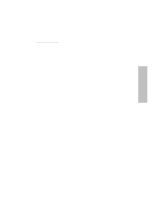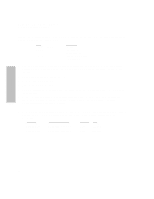HP Surestore Disk Array FC60 HP SureStore E Disk Array 12H User's and Service - Page 49
Warning: Firmware Needed
 |
View all HP Surestore Disk Array FC60 manuals
Add to My Manuals
Save this manual to your list of manuals |
Page 49 highlights
HP SureStore E Disk Array 12H Controller Firmware Download Procedure 13. Verify that both controllers have the desired firmware using the front panel. The following table shows the proper front panel commands to view the firmware revision installed: KEY CANCEL CANCEL MENU - ENTER + + + + DISPLAY "Not Enough Disks" "Language" "View Settings" "System State: Not Enough Disks" "Primary Cntrl: X" "SCSI ID x: ___" "SCSI ID y: ___" "Firmware: HP__" 14. Push on/off button to off position and wait for the array to turn off 15. Remove the "third" controller that was obtained is step 1. It should be in controller slot X. 16. Move the controller that is in slot Y into controller slot X. 17. Take the previously removed (original) controller and reset (disconnect and then re-connect) its batteries both at the same time. 18. Install this previously removed (original) controller in the now empty controller slot Y. 19. Push the on/off button to the on position and allow the array to complete its initialization process. After the initialization has completed, the front panel should say "Not Enough Disks". Check the system state using the key strokes below. The system state should be "Not Enough Disks" with a "Firmware Needed" warning. KEY CANCEL CANCEL MENU - ENTER + DISPLAY "Not Enough Disks" "Language" "View Settings" "System State: Not Enough Disks" "Warning: Firmware Needed" Controller 49