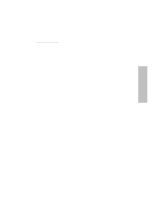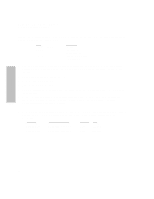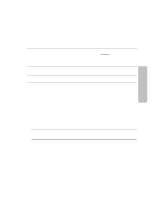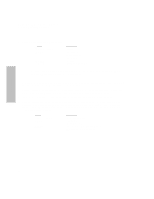HP Surestore Disk Array FC60 HP SureStore E Disk Array 12H User's and Service - Page 55
Device Could Be Rendered Inoperative, At Isl>, Type Reset.
 |
View all HP Surestore Disk Array FC60 manuals
Add to My Manuals
Save this manual to your list of manuals |
Page 55 highlights
Controller HP SureStore E Disk Array 12H Controller Firmware Download Procedure Now to set the environment variables: 10. Run the DISPMAP command. This command allows you to display all available AutoRAID disk arrays (controllers) on the system. Note the Test Disk # of the controller you've identified as the primary (by its path in ioscan). 11. Type TESTDISK_ # (where _ is a space and # is the Test Disk # from DISPMAP). Your returned message will read "Array state is ready". 12. Run the DISPMECH command. This command allows you to display physical mechanisms within a selected AutoRAID disk array. Note the Test Level # of the FRU you want to download the firmware to (i.e., Cntrl X). 13. Type TESTLEVEL_ # (where _ is a space and # is the Test Level # from DISPMECH). Your returned message will read "TESTLEVEL=# (where # is the number you selected). 14. At this point, you can run the INQUIRY command to verify that you have selected the primary controller. If you did not select the primary controller, use the TESTDISK and TESTLEVEL commands as detailed above to change to the primary controller. To Download: 15. Type DOWNLOAD. You'll be presented with two options: 1 - Download a firmware image file to the primary controller with an automatic update of same firmware to the secondary controller. 2 - Update the secondary controller with the same firmware as the primary controller. Select option #1. 16. Enter the firmware filename that is on the tape to download. Type "?" to redisplay the firmware files. 17. At "Do you want to do the update?", enter "y". DO NOT INTERRUPT THIS PROCESS OR THE DEVICE COULD BE RENDERED INOPERATIVE! 18. You will receive several messages letting you know what is happening. After a few minutes, you will receive a message "Firmware Downloaded Successfully". 19. Repeat this process for all other arrays on the system. 20. When finished downloading firmware to all arrays, at ARDIAG>, type "EXIT ALL". 21. At ISL>, type "RESET". 55