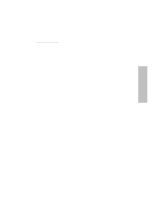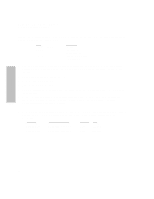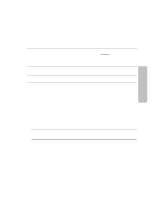HP Surestore Disk Array FC60 HP SureStore E Disk Array 12H User's and Service - Page 54
At ISL>, type ODE ARDIAG., Intended Product ID
 |
View all HP Surestore Disk Array FC60 manuals
Add to My Manuals
Save this manual to your list of manuals |
Page 54 highlights
HP SureStore E Disk Array 12H Controller Firmware Download Procedure If you are unsure which controller is the primary, verify from the front panel. Use the information below to discover which controller is the primary. KEY CANCEL CANCEL MENU - ENTER + DISPLAY "Ready" "Language" "View Settings" "System State: Ready" "Primary Cntrl: __" 3. Once this is complete, you can use this tape as a boot tape to run ARDIAG on any PA-RISC system using an AutoRAID product as a boot device. Shutdown HP-UX system and reboot the system from the tape. 4. At "Interact with IPL (y or n)?", answer "y". 5. At ISL>, type "ODE ARDIAG". 6. Enter the password at this point. 7. ARDIAG will scan the array busses and report those on the screen (each bus will be referenced by an index number). 8. At the "Please enter a range of the disk array busses you want to check," select only the range (by index number) that the array(s) is on. If you select the default range (index numbers of all busses found), this process could take 5+ minutes. 9. After checking the array busses, ARDIAG will search for firmware files on the tape and report those to you as well. The firmware files located on the tape will present you a table that looks like the following: File name Intended Product ID Revision Size C3586AHPxx HPC3586A disk array HPxx 1048576 C5447AHPxx HPC5447A disk array HPxx 2097152 Controller 54