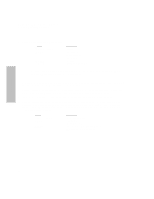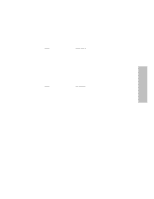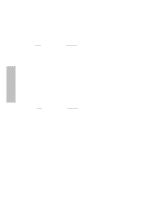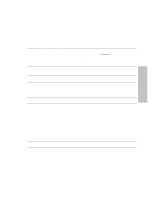HP Surestore Disk Array FC60 HP SureStore E Disk Array 12H User's and Service - Page 65
then Firmware Loading, Copy Firmware
 |
View all HP Surestore Disk Array FC60 manuals
Add to My Manuals
Save this manual to your list of manuals |
Page 65 highlights
Controller HP SureStore E Disk Array 12H Controller Firmware Download Procedure 11. Verify if the primary controller currently installed has the desired firmware using the front panel display. The following table shows the proper front panel commands to view which controller is the primary array controller, and what version of firmware is on the primary array controller. KEY CANCEL CANCEL MENU - ENTER + + + + + DISPLAY "Not Enough Disks" "Language" "View Settings" "System State: Not Enough Disks" "Warning: Firmware Needed" "Primary Cntrl: X" "SCSI ID x: __" "SCSI ID y: __" "Firmware: HP__" 12. Copy the firmware from the primary controller to the secondary controller using the front panel: KEY CANCEL CANCEL MENU + ENTER - ENTER ENTER DISPLAY "Not Enough Disks" "Language" "Cntrl Changes" "SCSI ID" "Copy Firmware" "Confirm" "Copying Firmware", then "Firmware Loading", then array will initialize then "Not Enough Disks" 13. The front panel display should say "Not Enough Disks". Check the "System State" on the front panel display. It should say "Not Enough Disks" with no other warnings. KEY CANCEL CANCEL MENU - ENTER + DISPLAY "Not Enough Disks" "Language" "View Settings" "System State: Not Enough Disks" "Primary Cntrl: X" 65