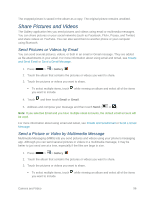LG LS740 Virgin Mobile Update - Lg Volt Ls740 Boost Mobile Manual - English - Page 101
Video Camera Settings
 |
View all LG LS740 Virgin Mobile manuals
Add to My Manuals
Save this manual to your list of manuals |
Page 101 highlights
Image size: Set the size of your picture. Choose from 8M 3264x2448 (4:3), W6M 3264x1836(16:9), 5M 2560x1920 (4:3) or 1M 1280x960 (4:3). ISO: Control the camera's sensitivity to light. Choose from Auto, 100, 200, 400, or 800. White balance: Select how the camera adjusts colors in different kinds of light in order to achieve the most natural-looking colors for your pictures. Choose from Auto, Incandescent, Sunny, Fluorescent, or Cloudy. Color effect: Apply different color effects to your pictures. Choose from None, Mono, Sepia, or Negative. Timer: Set your camera's timer. This is ideal if you want to be a part of the picture. Auto review: Set whether to view the picture that was just taken. Choose from Off, On, 2 sec, or 5 sec. Geotagging: Use your phone's location-based services. Take pictures wherever you are and tag them with the location. If you upload tagged pictures to a blog that supports geotagging, you can see the pictures displayed on a map. Shutter sound: Adjust the sound the shutter makes when taking a picture. Volume key: Set how to use the volume key. Choose from Capture or Zoom. Storage: Set the storage location for your pictures. Choose from Internal storage and SD card. Help: Allows you to learn how a function works. This icon will provide you with a quick guide. Reset: Restore all camera default settings. Video Camera Settings You can adjust your video camera settings using the icons on the main video camera screen and the full video camera settings menu. 1. Press > > Camera . 2. Move the selection slider to video camera . 3. Touch Settings to display the Settings menu and access all your video camera settings. You can change the following settings from the Settings menu: Video size: Set the size of your video. Choose from FHD 1920x1080 (30fps), HD 1280x720, QVGA 320x240 (MMS) or QCIF 176x144 (MMS). Camera and Video 91