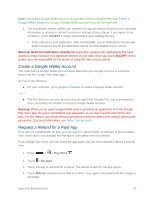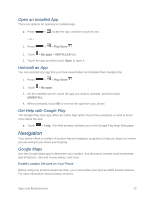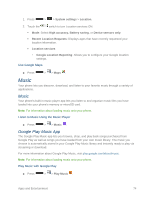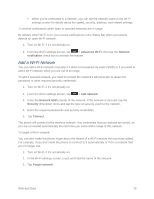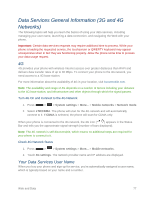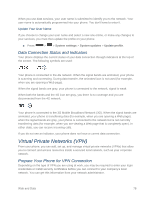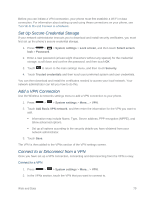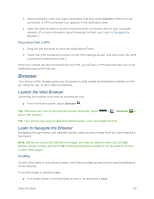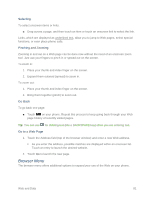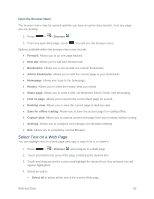LG LS740 Virgin Mobile Update - Lg Volt Ls740 Boost Mobile Manual - English - Page 87
Data Services General Information (3G and 4G Networks), 4G, Your Data Services User Name
 |
View all LG LS740 Virgin Mobile manuals
Add to My Manuals
Save this manual to your list of manuals |
Page 87 highlights
Data Services General Information (3G and 4G Networks) The following topics will help you learn the basics of using your data services, including managing your user name, launching a data connection, and navigating the Web with your phone. Important: Certain data services requests may require additional time to process. While your phone is loading the requested service, the touchscreen or QWERTY keyboard may appear unresponsive when in fact they are functioning properly. Allow the phone some time to process your data usage request. 4G 4G provides your phone with wireless Internet access over greater distances than Wi-Fi and delivers data transfer rates of up to 30 Mbps. To connect your phone to the 4G network, you need access to a 4G base station. For more information about the availability of 4G in your location, visit boostmobile.com. Note: The availability and range of 4G depends on a number of factors including your distance to the 4G base station, and infrastructure and other objects through which the signal passes. Turn 4G On and Connect to the 4G Network 1. Press > > System settings > More... > Mobile networks > Network mode. 2. Select LTE/CDMA. The phone will scan for the 4G network and will automatically connect to it. If CDMA is selected, the phone will scan for CDMA only. When your phone is connected to the 4G network, the 4G icon ( ) appears in the Status Bar and tells you the approximate signal strength (number of bars displayed). Note: The 4G network is self-discoverable, which means no additional steps are required for your phone to connect to it. Check 4G Network Status 1. Press > > System settings > More... > Mobile networks. 2. Touch 4G settings. The network provider name and IP address are displayed. Your Data Services User Name When you buy your phone and sign up for service, you're automatically assigned a user name, which is typically based on your name and a number. Web and Data 77