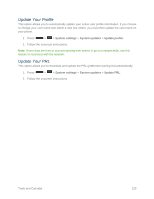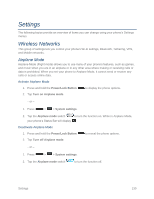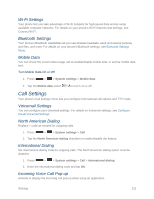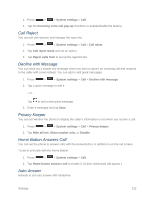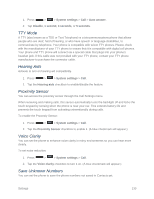LG LS740 Virgin Mobile Update - Lg Volt Ls740 Boost Mobile Manual - English - Page 144
Power Button Ends Call, Share & Connect, NFC Settings, Android Beam
 |
View all LG LS740 Virgin Mobile manuals
Add to My Manuals
Save this manual to your list of manuals |
Page 144 highlights
To save unknown numbers: 1. Press > > System settings > Call. 2. Tap the Save unknown numbers checkbox to turn it on. (A blue checkmark will appear.) Power Button Ends Call You can set the phone to end calls with Power/Lock Button call screen. , in addition to on the To set to end calls with Power button: 1. Press > > System settings > Call. 2. Tap Power button ends call to enable it. (A blue checkmark will appear.) Share & Connect Your phone lets you use the wireless technology that enables data transmission between devices using NFC, Wi-Fi and etc. NFC Settings NFC (Near Field Communication) is a wireless technology that enables data transmission between two objects when they are brought within a few inches of each other. When you enable NFC on your phone, it can exchange data with other NFC-enabled devices or read information from smart tags embedded in posters, stickers, and other products. From the NFC settings menu, you can manage direct sharing and pairing. Turn On NFC 1. Press > > System settings > Share & connect. 2. Tap the NFC switch to activate the feature. Android Beam When this feature is turned on, you can beam app content to another NFC-capable device by holding the devices close together. For example, you can beam Browser pages, YouTube videos, contacts, and more. Just bring the devices together (typically back to back) and then touch your screen. The app determines what gets beamed. Turn On Android Beam 1. Press > > System settings > Share & connect. Settings 134