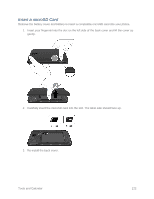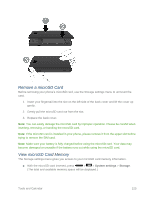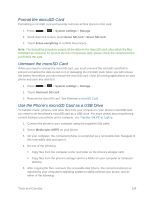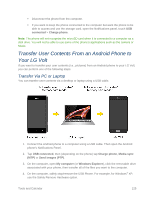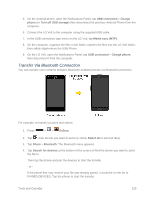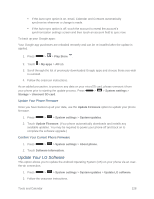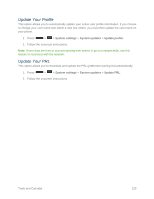LG LS740 Virgin Mobile Update - Lg Volt Ls740 Boost Mobile Manual - English - Page 134
Format the microSD Card, Use the Phone’s microSD Card as a USB Drive, s microSD Card as a USB Drive
 |
View all LG LS740 Virgin Mobile manuals
Add to My Manuals
Save this manual to your list of manuals |
Page 134 highlights
Format the microSD Card Formatting a microSD card permanently removes all files stored on the card. 1. Press > > System settings > Storage. 2. Scroll down the screen, touch Erase SD card > Erase SD card. 3. Touch Erase everything to confirm the process. Note: The formatting procedure erases all the data on the microSD card, after which the files CANNOT be retrieved. To prevent the loss of important data, please check the contents before you format the card. Unmount the microSD Card When you need to remove the microSD card, you must unmount the microSD card first to prevent corrupting the data stored on it or damaging the microSD card. Since you will remove the battery first before you can remove the microSD card, close all running applications on your phone and save any data first. 1. Press > > System settings > Storage. 2. Touch Unmount SD card. 3. Remove the microSD card. See Remove a microSD Card. Use the Phone's microSD Card as a USB Drive To transfer music, pictures, and other files from your computer to your phone's microSD card, you need to set the phone's microSD card as a USB drive. For more details about transferring content between your phone and a computer, see Transfer Via PC or Laptop. 1. Connect the phone to your computer using the supplied USB cable. 2. Select Media sync (MTP) on your phone. 3. On your computer, the connected phone is recognized as a removable disk. Navigate to this removable disk and open it. 4. Do one of the following: Copy files from the computer to the root folder on the phone's storage card. Copy files from the phone's storage card to a folder on your computer or computer desktop. 5. After copying the files, unmount the removable disk (that is, the connected phone) as required by your computer's operating system to safely remove your phone, and do either of the following: Tools and Calendar 124