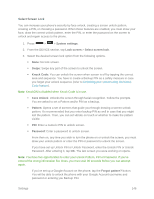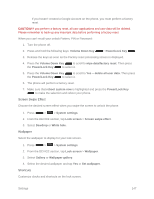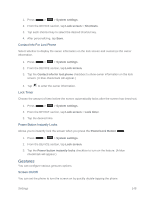LG LS740 Virgin Mobile Update - Lg Volt Ls740 Boost Mobile Manual - English - Page 153
Font Type, Font Size, Smart Screen, Smart Video, Front Touch Key Light, System settings, Display
 |
View all LG LS740 Virgin Mobile manuals
Add to My Manuals
Save this manual to your list of manuals |
Page 153 highlights
Font Type Choose the desired font type for device menus. 1. Press > > System settings. 2. From the DEVICE section, tap Display > Font type. 3. Tap a desired font type. Font Size Choose the desired font size for device menus. 1. Press > > System settings. 2. From the DEVICE section, tap Display > Font size. 3. Tap a desired font size. Smart Screen Keep the screen on when device detects your eyes looking at the screen. 1. Press > > System settings. 2. From the DEVICE section, tap Display > Smart screen (A blue checkmark will appear). Smart Video Video pauses when the phone detects you are not looking at the screen. 1. Press > > System settings. 2. From the DEVICE section, tap Display > Smart video (A blue checkmark will appear). Front Touch Key Light Configure the Front touch buttons options. To select front touch key's combination: 1. Press > > System settings. 2. From the DEVICE section, tap Display > Front touch key light > Turn on front touch key light. 3. Tap Front touch key light duration to set how long you want to front touch key light to stay on. Settings 143