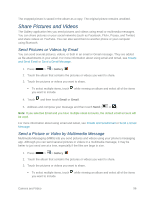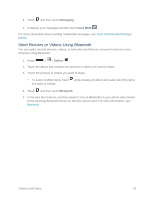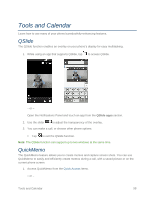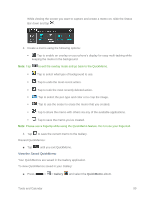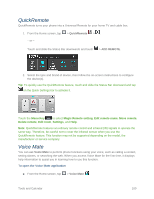LG LS740 Virgin Mobile Update - Lg Volt Ls740 Boost Mobile Manual - English - Page 105
Work with Pictures, Rotate and Save a Picture, Crop a Picture
 |
View all LG LS740 Virgin Mobile manuals
Add to My Manuals
Save this manual to your list of manuals |
Page 105 highlights
When viewing a video, use your index finger and thumb in a pinching or spreading motion to zoom in or out. Note: Do not press too hard; the touch screen is sensitive enough to pick up a light, but firm touch. Work with Pictures Whether you're browsing pictures in filmstrip or grid view in the Gallery application, you can touch and hold on a picture to open a selection menu and choose to delete the picture, rotate or crop it, and more. Rotate and Save a Picture 1. Touch > > Gallery . 2. Touch an album. 3. Touch the picture you want to rotate. 4. Touch and then select either Rotate left or Rotate right. Crop a Picture 1. Press > > Gallery . 2. Touch an album. 3. Touch the picture you want to crop. 4. Touch > Crop. A crop box then appears on the picture. 5. To adjust the crop box size, touch and hold the edge of the box. When directional arrows appear, drag your finger inward to or outward to resize the crop box. 6. To move the crop box to the part of the picture that you want to crop, drag the crop box to the desired size and position. 7. Touch OK to apply the changes to the picture. Camera and Video 95