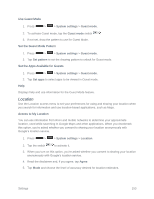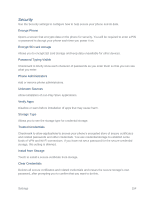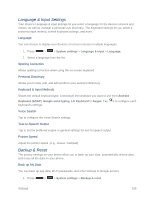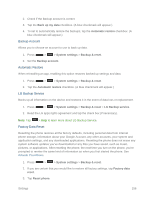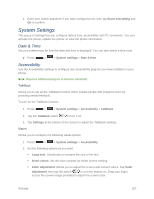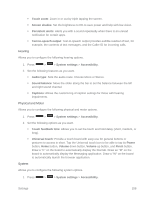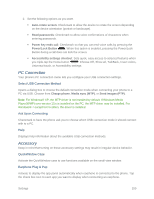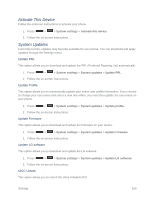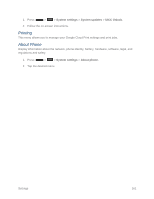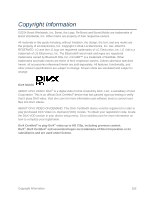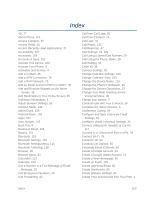LG LS740 Virgin Mobile Update - Lg Volt Ls740 Boost Mobile Manual - English - Page 168
Hearing, Physical and Motor, System, Sound balance
 |
View all LG LS740 Virgin Mobile manuals
Add to My Manuals
Save this manual to your list of manuals |
Page 168 highlights
Touch zoom: Zoom in or out by triple tapping the screen. Screen shades: Set the brightness to 0% to save power and help with low vision. Persistent alerts: Alerts you with a sound repeatedly when there is an unread notification for certain apps. Text-to-speech output: Text-to-speech output provides audible readout of text, for example, the contents of text messages, and the Caller ID for incoming calls. Hearing Allows you to configure the following hearing options. 1. Press > > System settings > Accessibility. 2. Set the following features as you want. Audio type: Sets the audio route. Choose Mono or Stereo. Sound balance: Move the slider along the bar to set the balance between the left and right sound channel. Captions: Allows the customizing of caption settings for those with hearing impairments. Physical and Motor Allows you to configure the following physical and motor options. 1. Press > > System settings > Accessibility. 2. Set the following options as you want. Touch feedback time: Allows you to set the touch and hold delay (short, medium, or long). Universal touch: Provide a touch board with easy use for general buttons or gestures to access in short. Tap the Universal touch icon to be able to tap its Power button, Home button, Volume down button, Volume up button, and Pinch button. Draw a "C" on the board to automatically display the Dial tab. Draw an "M" on the board to automatically display the Messaging application. Draw a "W" on the board to automatically launch the browser application. System Allows you to configure the following system options. 1. Press > > System settings > Accessibility. Settings 158