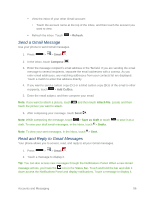LG LS740 Virgin Mobile Update - Lg Volt Ls740 Boost Mobile Manual - English - Page 65
Sign In to Your Google Account, Access Gmail, Sync now, Finish setup, System settings
 |
View all LG LS740 Virgin Mobile manuals
Add to My Manuals
Save this manual to your list of manuals |
Page 65 highlights
Note: When setting up a new Google Account, either on your phone or online, you will be prompted to add a secondary email address. Enter a second Gmail address or any other email address from which you currently send and receive email. This address is used to authenticate your account should you ever encounter problems or forget your password. It is strongly encouraged for Android users so you can regain access to Google services and purchases on your phone. 7. On the Finish account screen, select your web history and additional Google Play options and then touch . 8. Enter the letters from the Authenticating screen and then touch . 9. After your phone connects with the Google servers, select the items you would like to sync with your phone and then touch Sync now. 10. Touch Finish setup and your phone will synchronize the selected items. Sign In to Your Google Account If you have a Google Account but have not yet signed in with your phone, follow these instructions to sign in to your Google Account. 1. Press > > System settings > Accounts & sync > Add account. 2. Touch Google, and then touch Existing. 3. Enter your Gmail username and password, and then touch . 4. After your phone connects with the Google servers, select the items you would like to sync with your phone and then touch Sync now. 5. Touch Finish setup and your phone will synchronize the selected items. Access Gmail Access your personal Gmail account directly on your phone. 1. Press > > Gmail . 2. Do any of the following: View more email messages: If the inbox is full, swipe your finger up the screen to view more messages and conversations. Read a new email message: Touch the unread message or the conversation with an unread message (just-arrived items display in bold). Select messages and conversations: Touch the letter image or contact's picture to the left of the email or conversation. Accounts and Messaging 55