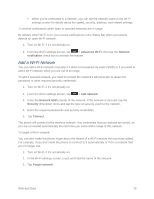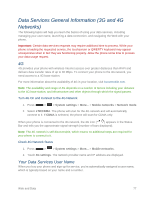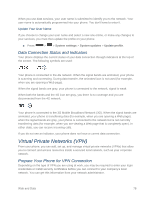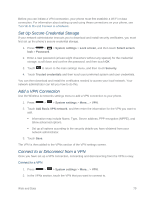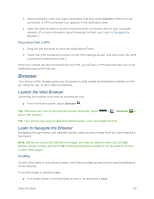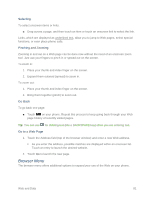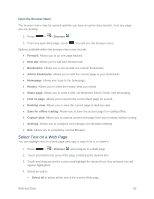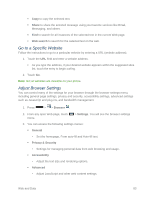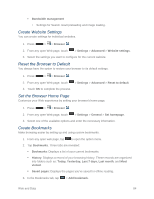LG LS740 Virgin Mobile Update - Lg Volt Ls740 Boost Mobile Manual - English - Page 90
Browser, Launch the Web Browser, Learn to Navigate the Browser, Connect
 |
View all LG LS740 Virgin Mobile manuals
Add to My Manuals
Save this manual to your list of manuals |
Page 90 highlights
3. When prompted, enter your login credentials, and then touch Connect. When you are connected, a VPN connected icon appears in the notification area. 4. Open the Web browser to access resources such as intranet sites on your corporate network. (For more information about browsing the Web, see Learn to Navigate the Browser.) Disconnect from a VPN 1. Drag the title bar down to open the Notifications Panel. 2. Touch the VPN connection to return to the VPN settings screen, and then touch the VPN connection to disconnect from it. When your phone has disconnected from the VPN, you will see a VPN disconnected icon in the notification area of the title bar. Browser Your phone's Web browser gives you full access to both mobile and traditional websites on the go, using 3G, 4G, or Wi-Fi data connections. Launch the Web Browser Launching the browser is as easy as touching an icon. ■ From the Home screen, touch Browser . Tip: If Browser isn't one of your phone's primary shortcuts, press launch the browser. > > Browser to Tip: Your phone may support additional Web browsers, such as Google Chrome. Learn to Navigate the Browser Navigating through menus and websites during a data session is easy once you have learned a few basics. Note: Before you access the default home page, you may be asked to enter your 10-digit wireless phone number and touch OK. Entering your phone number is not required for access to other Web pages. Scrolling As with other parts of your phone's menu, you'll have to drag up and down to see everything on some websites. To scroll through a website's page: ■ In a single motion, touch and drag across or up and down a page. Web and Data 80