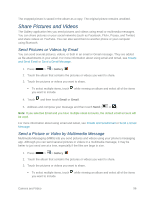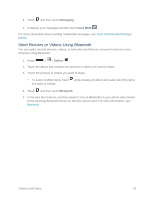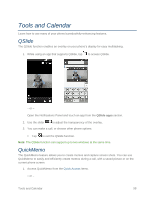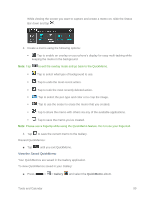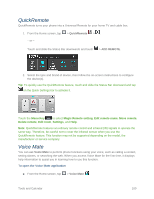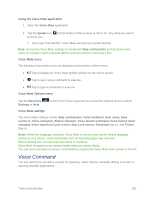LG LS740 Virgin Mobile Update - Lg Volt Ls740 Boost Mobile Manual - English - Page 106
Share Pictures and Videos, Send Pictures or Videos by Email
 |
View all LG LS740 Virgin Mobile manuals
Add to My Manuals
Save this manual to your list of manuals |
Page 106 highlights
The cropped picture is saved in the album as a copy. The original picture remains unedited. Share Pictures and Videos The Gallery application lets you send pictures and videos using email or multimedia messages. You can share pictures on your social networks (such as Facebook, Flickr, Picasa, and Twitter) and share videos on YouTube. You can also send them to another phone or your computer using Bluetooth. Send Pictures or Videos by Email You can send several pictures, videos, or both in an email or Gmail message. They are added as file attachments in your email. For more information about using email and Gmail, see Create and Send Email or Send a Gmail Message. 1. Press > > Gallery . 2. Touch the album that contains the pictures or videos you want to share. 3. Touch the pictures or videos you want to share. To select multiple items, touch while viewing an album and select all of the items you want to include. 4. Touch and then touch Email or Gmail. 5. Address and compose your message and then touch Send ( or ). Note: If you selected Email and you have multiple email accounts, the default email account will be used. For more information about using email and Gmail, see Create and Send Email or Send a Gmail Message. Send a Picture or Video by Multimedia Message Multimedia Messaging (MMS) lets you send pictures and videos using your phone's messaging app. Although you can send several pictures or videos in a multimedia message, it may be better to just send one at a time, especially if the files are large in size. 1. Press > > Gallery . 2. Touch the album that contains the pictures or videos you want to share. 3. Touch the pictures or videos you want to share. To select multiple items, touch while viewing an album and select all of the items you want to include. Camera and Video 96