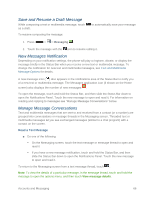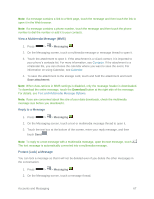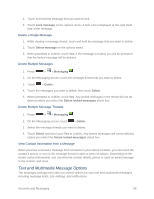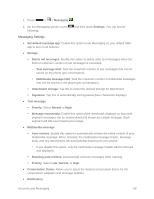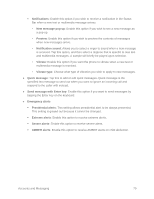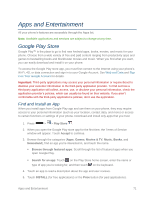LG LS740 Virgin Mobile Update - Lg Volt Ls740 Boost Mobile Manual - English - Page 76
Save and Resume a Draft Message, New Messages Notification, Manage Message Conversations
 |
View all LG LS740 Virgin Mobile manuals
Add to My Manuals
Save this manual to your list of manuals |
Page 76 highlights
Save and Resume a Draft Message While composing a text or multimedia message, touch as a draft. To resume composing the message: to automatically save your message 1. Press > > Messaging . 2. Touch the message with the icon to resume editing it. New Messages Notification Depending on your notification settings, the phone will play a ringtone, vibrate, or display the message briefly in the Status Bar when you receive a new text or multimedia message. To change the notification for new text and multimedia messages, see Text and Multimedia Message Options for details. A new message icon ( ) also appears in the notifications area of the Status Bar to notify you of a new text or multimedia message. The Messages application icon (if shown on the Home screen) also displays the number of new messages . To open the message, touch and hold the Status Bar, and then slide the Status Bar down to open the Notifications Panel. Touch the new message to open and read it. For information on reading and replying to messages see ―Manage Message Conversations‖ below. Manage Message Conversations Text and multimedia messages that are sent to and received from a contact (or a number) are grouped into conversations or message threads in the Messaging screen. Threaded text or multimedia messages let you see exchanged messages (similar to a chat program) with a contact on the screen. Read a Text Message ■ Do one of the following: On the Messaging screen, touch the text message or message thread to open and read it. If you have a new message notification, touch and hold the Status Bar, and then slide the Status Bar down to open the Notifications Panel. Touch the new message to open and read it. To return to the Messaging screen from a text message thread, touch . Note: To view the details of a particular message, in the message thread, touch and hold the message to open the options menu, and then touch View message details. Accounts and Messaging 66