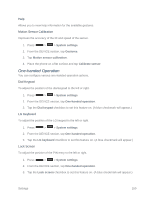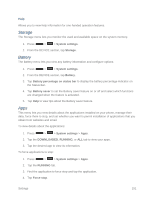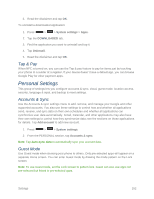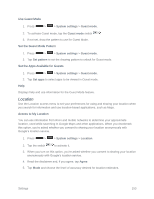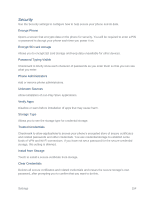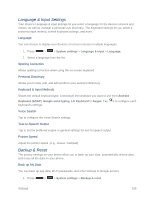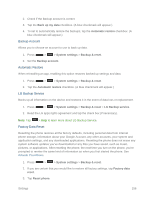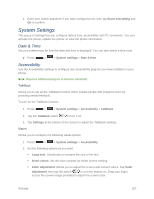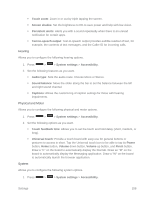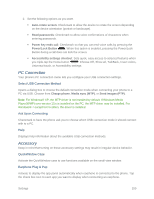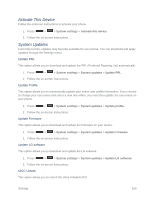LG LS740 Virgin Mobile Update - Lg Volt Ls740 Boost Mobile Manual - English - Page 165
Language & Input Settings, Backup & Reset, Language, Spelling Correction, Personal Dictionary
 |
View all LG LS740 Virgin Mobile manuals
Add to My Manuals
Save this manual to your list of manuals |
Page 165 highlights
Language & Input Settings Your phone's Language & input settings let you select a language for the devices screens and menus, as well as manage a personal user dictionary. The Keyboard settings let you select a preferred input method, control keyboard settings, and more. Language You can choose to display your device's on-screen menus in multiple languages. 1. Press > > System settings > Language & input > Language. 2. Select a language from the list. Spelling Correction Allows spelling correction when using the on-screen keyboard. Personal Dictionary Allows you to view, edit, and add words to your personal dictionary. Keyboard & Input Methods Shows the default keyboard type. Checkmark the keyboard you want to use from Android Keyboard (AOSP), Google voice typing, LG Keyboard or Swype. Tap s to configure each keyboard‗s settings. Voice Search Tap to configure the Voice Search settings. Text-to-Speech Output Tap to set the preferred engine or general settings for text-to-speech output. Pointer Speed Adjust the pointer speed. (e.g., mouse, trackpad) Backup & Reset The privacy settings on your device allow you to back-up your data, automatically restore data, and erase all the data on your phone. Back up My Data You can back up app data, Wi-Fi passwords, and other settings to Google servers. 1. Press > > System settings > Backup & reset. Settings 155