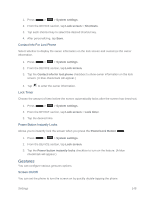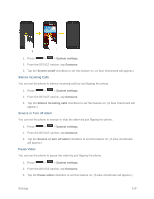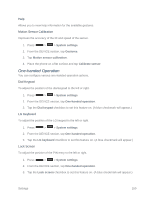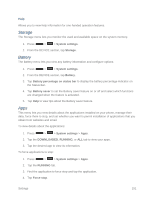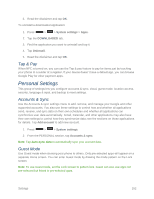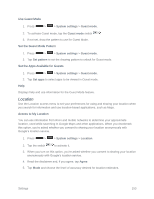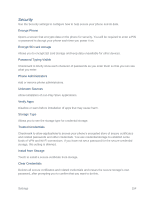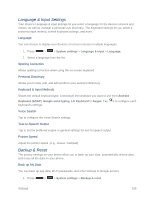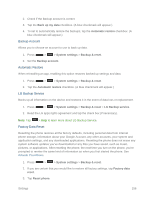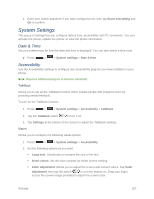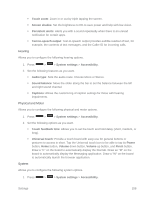LG LS740 Virgin Mobile Update - Lg Volt Ls740 Boost Mobile Manual - English - Page 163
Location, Use Guest Mode, Set the Guest Mode Pattern, Set the Apps Available for Guests
 |
View all LG LS740 Virgin Mobile manuals
Add to My Manuals
Save this manual to your list of manuals |
Page 163 highlights
Use Guest Mode 1. Press > > System settings > Guest mode. 2. To activate Guest mode, tap the Guest mode switch . 3. If not set, draw the pattern to use for Guest Mode. Set the Guest Mode Pattern 1. Press > > System settings > Guest mode. 2. Tap Set pattern to set the drawing pattern to unlock for Guest mode. Set the Apps Available for Guests 1. Press > > System settings > Guest mode. 2. Tap Set apps to select apps to be viewed in Guest mode. Help Displays help and use information for the Guest Mode feature. Location Use the Location access menu to set your preferences for using and sharing your location when you search for information and use location-based applications, such as Maps. Access to My Location You can use information from Wi-Fi and mobile networks to determine your approximate location, used while searching in Google Maps and other applications. When you checkmark this option, you‗re asked whether you consent to sharing your location anonymously with Google‗s location service. 1. Press > > System settings > Location. 2. Tap the switch to activate it. 3. When you turn on this option, you're asked whether you consent to sharing your location anonymously with Google's location service. 4. Read the disclaimer and, if you agree, tap Agree. 5. Tap Mode and choose the level of accuracy desired for location estimates. Settings 153