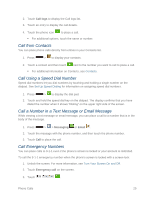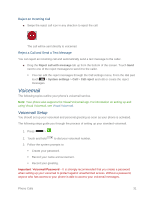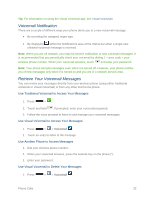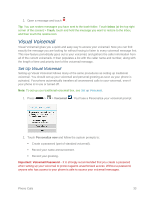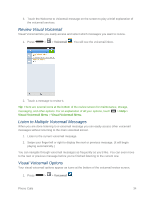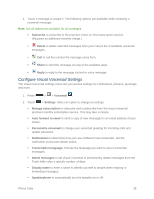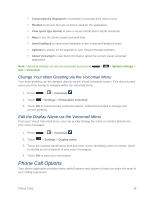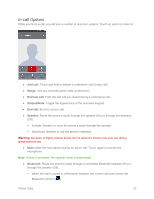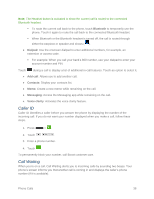LG LS740 Virgin Mobile Update - Lg Volt Ls740 Boost Mobile Manual - English - Page 43
Visual Voicemail, Set Up Visual Voicemail
 |
View all LG LS740 Virgin Mobile manuals
Add to My Manuals
Save this manual to your list of manuals |
Page 43 highlights
2. Open a message and touch . Tip: You can restore messages you have sent to the trash folder. Touch Inbox (at the top right corner of the screen) > Trash, touch and hold the message you want to restore to the inbox, and then touch the restore icon. Visual Voicemail Visual Voicemail gives you a quick and easy way to access your voicemail. Now you can find exactly the message you are looking for without having to listen to every voicemail message first. This new feature periodically goes out to your voicemail, and gathers the caller information from all of the current voicemails. It then populates a list with the caller name and number, along with the length of time and priority level of the voicemail message. Set Up Visual Voicemail Setting up Visual Voicemail follows many of the same procedures as setting up traditional voicemail. You should set up your voicemail and personal greeting as soon as your phone is activated. Your phone automatically transfers all unanswered calls to your voicemail, even if your phone is in use or turned off. Note: To set up your traditional voicemail box, see Set up Voicemail. 1. Press > > Voicemail . You'll see a Personalize your voicemail prompt. 2. Touch Personalize now and follow the system prompts to: Create a password (part of standard voicemail). Record your name announcement. Record your greeting. Important: Voicemail Password - It is strongly recommended that you create a password when setting up your voicemail to protect against unauthorized access. Without a password, anyone who has access to your phone is able to access your voicemail messages. Phone Calls 33