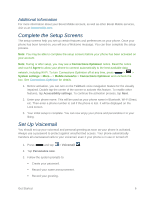LG LS740 Virgin Mobile Update - Lg Volt Ls740 Boost Mobile Manual - English - Page 19
Turn Your Phone On and Off
 |
View all LG LS740 Virgin Mobile manuals
Add to My Manuals
Save this manual to your list of manuals |
Page 19 highlights
● Power/Lock Button lets you turn the phone on or off or turn the screen on or off, or switch your phone to silent mode, vibration mode, or airplane mode. ● Front-Facing Camera Lens takes pictures and records videos while facing the screen, and allows you to video conference. ● Proximity Sensor detects how close an object is to the surface of the screen. This is typically used to detect when your face is pressed up against the screen, such as during a phone call. While talking on the phone, the sensor detects talk activity and locks the keypad to prevent accidental keypresses. ● Charger/Accessory Port allows you to connect the phone charger or the USB cable (included). ● NFC Antenna allows you to use features such as NFC and Android Beam to send and receive data wirelessly. ● Volume Buttons allows you to adjust the ringtone or media volume or adjust the voice volume during a call. ● Flash helps illuminate subjects in low-light environments when the camera is focusing and capturing a picture or video. ● Back-Facing Camera Lens lets you take pictures and videos. ● 3.5 mm Headset Jack allows you to plug in either a stereo headset or an optional headset for convenient, hands-free conversations. ● IR (infrared) LED allows you to use the QuickRemote app to control your TV and cable box. CAUTION! Inserting an accessory into the incorrect jack may damage the phone. Turn Your Phone On and Off The instructions below explain how to turn your phone on and off. Turn Your Phone On ■ Press and hold the Power/Lock Button. Turn Your Phone Off 1. Press and hold the Power/Lock Button to open the phone options menu. 2. Touch Power off, then OK to turn the phone off. Your screen remains blank while your phone is off (unless the battery is charging). Phone Basics 9