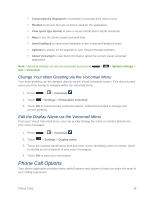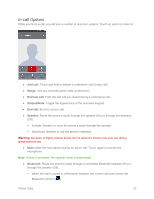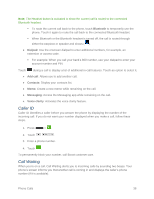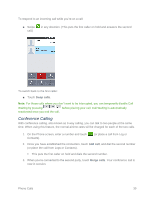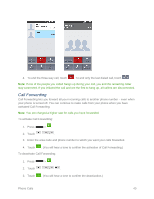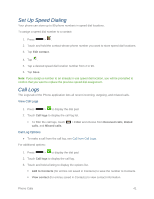LG LS740 Virgin Mobile Update - Lg Volt Ls740 Boost Mobile Manual - English - Page 51
Set Up Speed Dialing, Call Logs, Edit contact, Filter, Received calls, Dialed, calls, Missed calls
 |
View all LG LS740 Virgin Mobile manuals
Add to My Manuals
Save this manual to your list of manuals |
Page 51 highlights
Set Up Speed Dialing Your phone can store up to 99 phone numbers in speed dial locations. To assign a speed dial number to a contact: 1. Press > . 2. Touch and hold the contact whose phone number you want to store speed dial locations. 3. Tap Edit contact. 4. Tap . 5. Tap a desired speed dial location number from 2 to 99. 6. Tap Save. Note: If you assign a number to an already in-use speed dial location, you will be prompted to confirm that you want to replace the previous speed dial assignment. Call Logs The Logs tab of the Phone application lists all recent incoming, outgoing, and missed calls. View Call Logs 1. Press > to display the dial pad. 2. Touch Call logs to display the call log list. To filter the call logs, touch calls, and Missed calls. > Filter and choose from Received calls, Dialed Call Log Options ● To make a call from the call log, see Call from Call Logs. For additional options: 1. Press > to display the dial pad. 2. Touch Call logs to display the call log. 3. Touch and hold a listing to display the options list. Add to Contacts (for entries not saved in Contacts) to save the number to Contacts. View contact (for entries saved in Contacts) to view contact information. Phone Calls 41