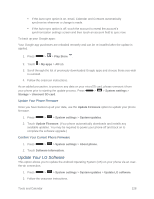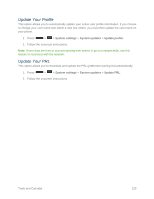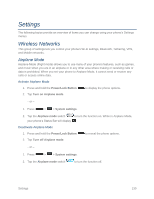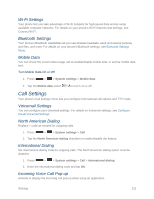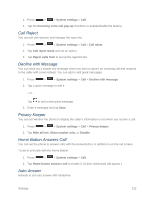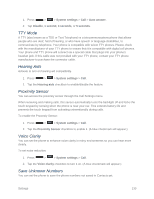LG LS740 Virgin Mobile Update - Lg Volt Ls740 Boost Mobile Manual - English - Page 143
TTY Mode, Hearing Aids, Proximity Sensor, Voice Clarity, Save Unknown Numbers
 |
View all LG LS740 Virgin Mobile manuals
Add to My Manuals
Save this manual to your list of manuals |
Page 143 highlights
1. Press > > System settings > Call > Auto answer. 2. Tap Disable, 1 second, 3 seconds, or 5 seconds. TTY Mode A TTY (also known as a TDD or Text Telephone) is a telecommunications phone that allows people who are deaf, hard of hearing, or who have speech or language disabilities, to communicate by telephone. Your phone is compatible with select TTY phones. Please check with the manufacturer of your TTY phone to ensure that it is compatible with digital cell phones. Your phone and TTY phone will connect via a special cable that plugs into your phone's headset jack. If this cable was not provided with your TTY phone, contact your TTY phone manufacturer to purchase the connector cable. Hearing Aids Activate to turn on hearing aid compatibility. 1. Press > > System settings > Call. 2. Tap the Hearing aids checkbox to enable/disable the feature. Proximity Sensor You can access the proximity sensor through the Call Settings menu. When receiving and making calls, this sensor automatically turns the backlight off and locks the touch keypad by sensing when the phone is near your ear. This extends battery life and prevents the touch keypad from activating unintentionally during calls. To enable the Proximity Sensor: 1. Press > > System settings > Call. 2. Tap the Proximity Sensor checkbox to enable it. (A blue checkmark will appear.) Voice Clarity You can set the phone to enhance voice clarity in noisy environments so you can hear more clearly. To set noise reduction: 1. Press > > System settings > Call. 2. Tap the Voice clarity checkbox to turn it on. (A blue checkmark will appear.) Save Unknown Numbers You can set the phone to save the phone numbers not saved in Contacts yet. Settings 133